Product Scheduler
To get this extension, go to the Product Scheduler extension page.
Product Scheduler
Set Product Launch time
Sign in to Magento Admin panel and navigate to catalog for product editing, Here set launch time and save it.
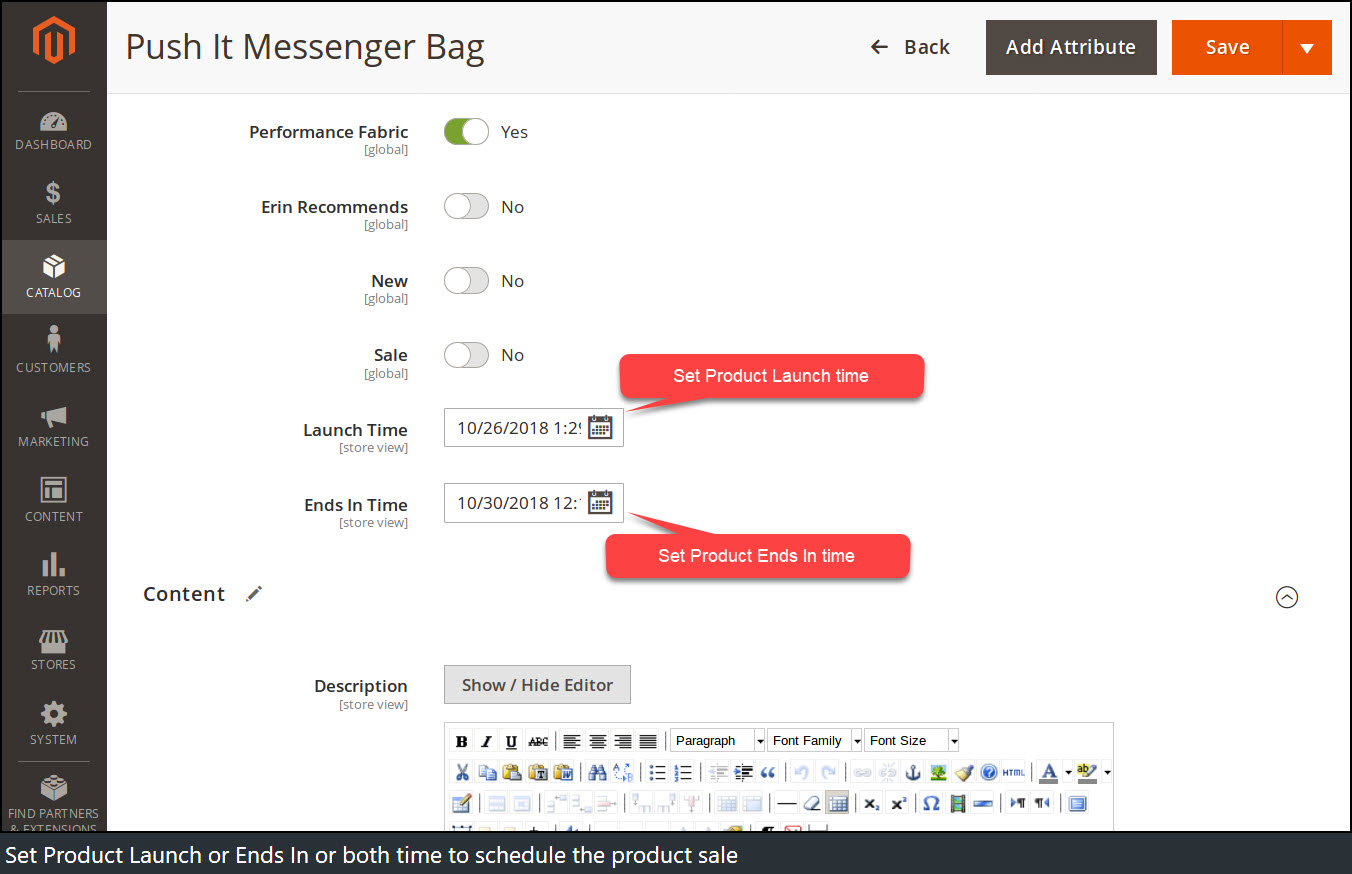
After setting the launch time, it will be displayed on the product page.
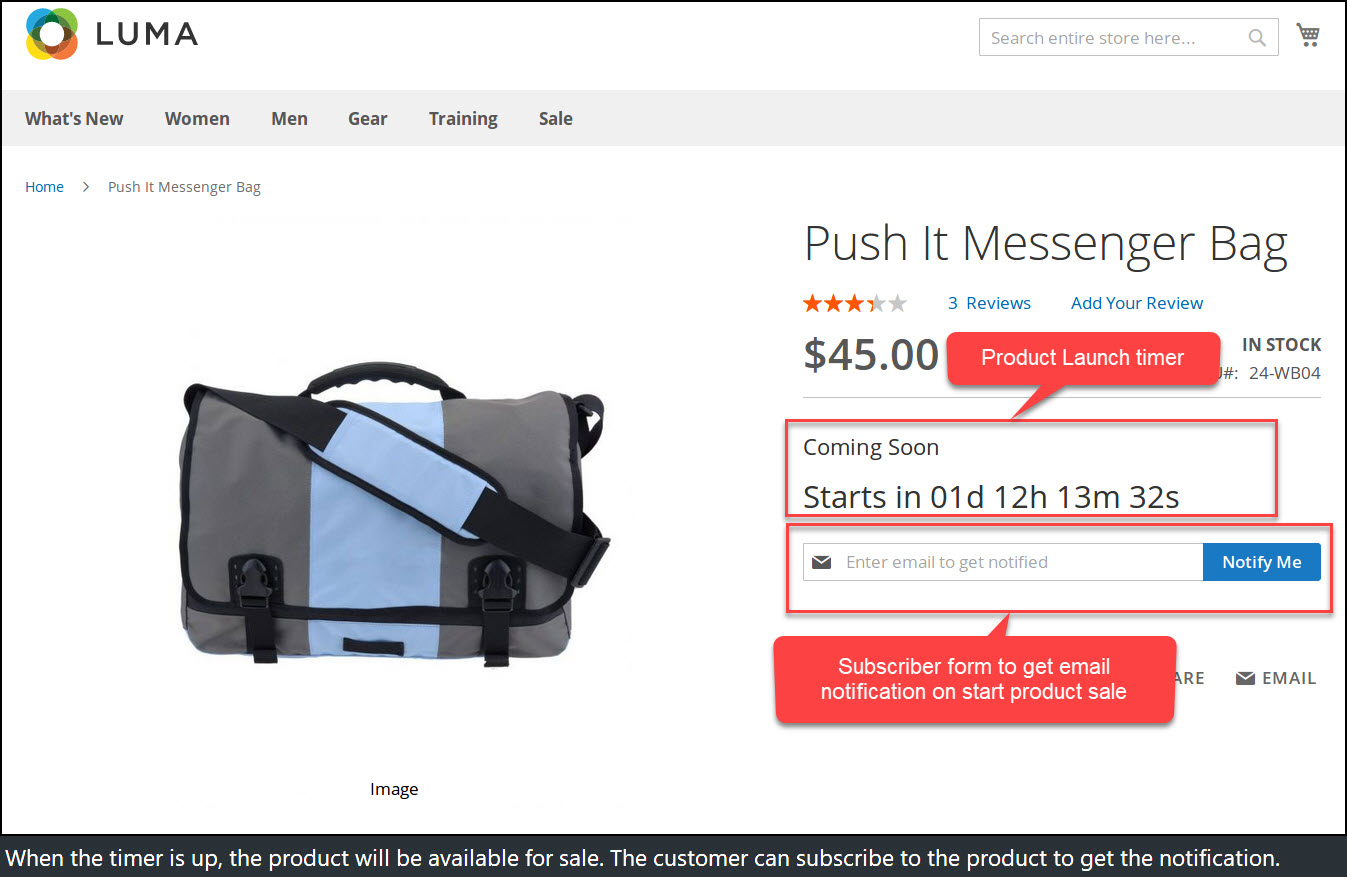
It also displayed on the category page as well.
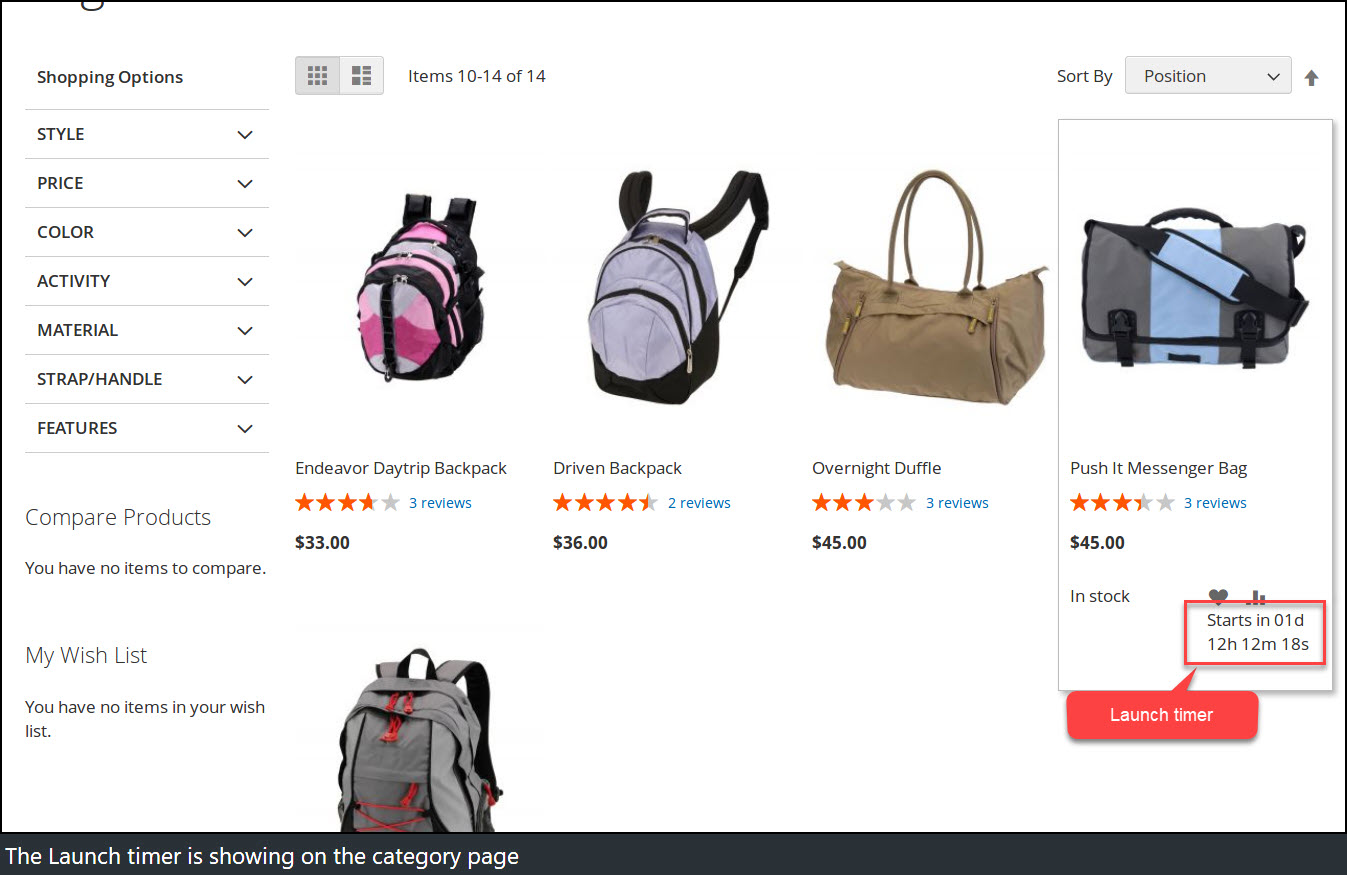
Set Product Ends In time
Just like sales launch time, you can schedule sale Ends in time. Once set Ends in time, it will be displayed on the product page.
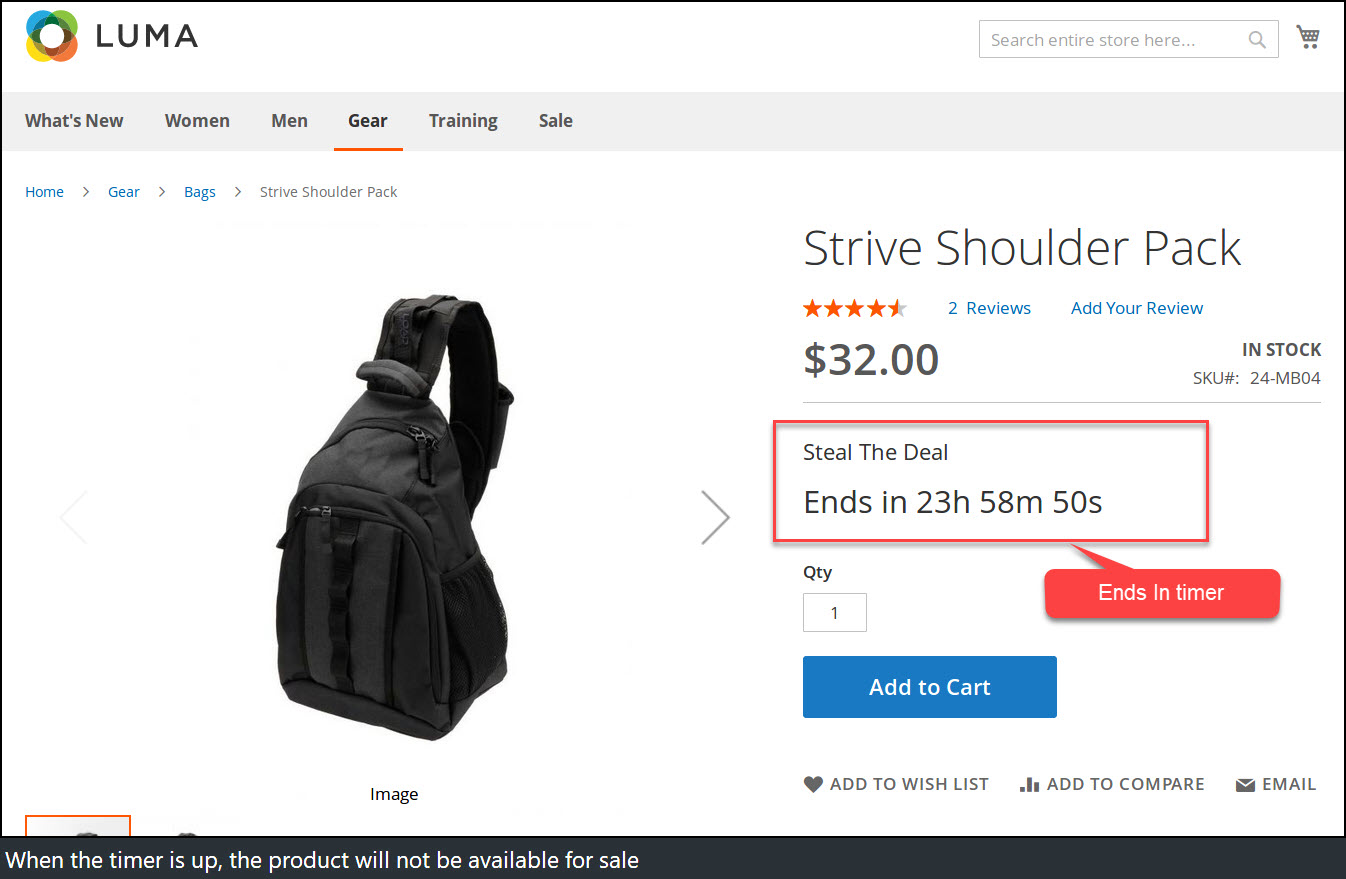
It also appears on the category page.
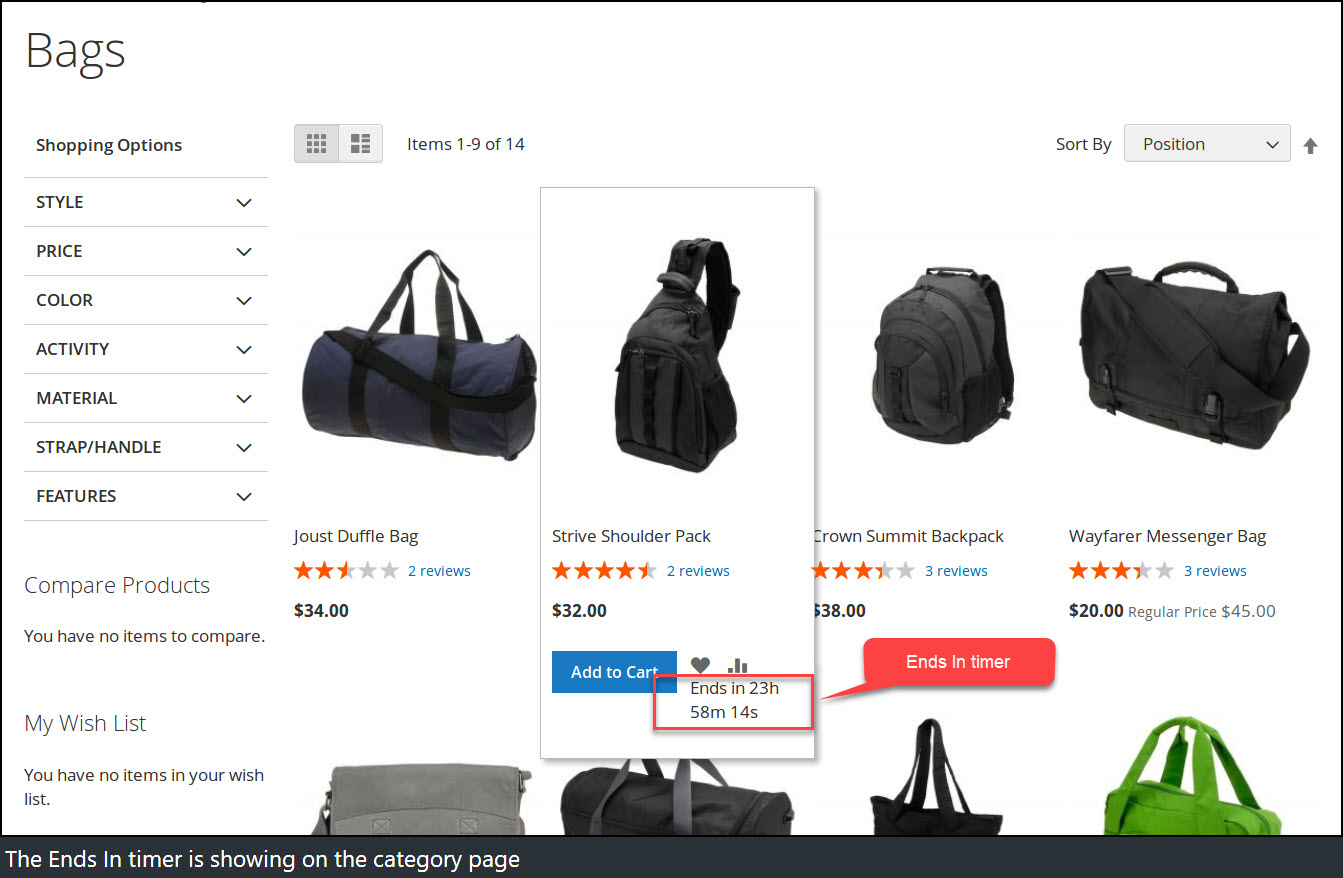
Set time limit for both Launch and End time to make a product available for a scheduled time period.
Product Subscriber
The customer can subscribe to a product sales notification by clicking Notify me button.

Customer will receive an email notification upon sales duration and all subscribers get listed in the subscriber grid.
Log into the Magento Admin panel and go to Marketing ⟶ Product Scheduler by Magediary ⟶ Subscriber.
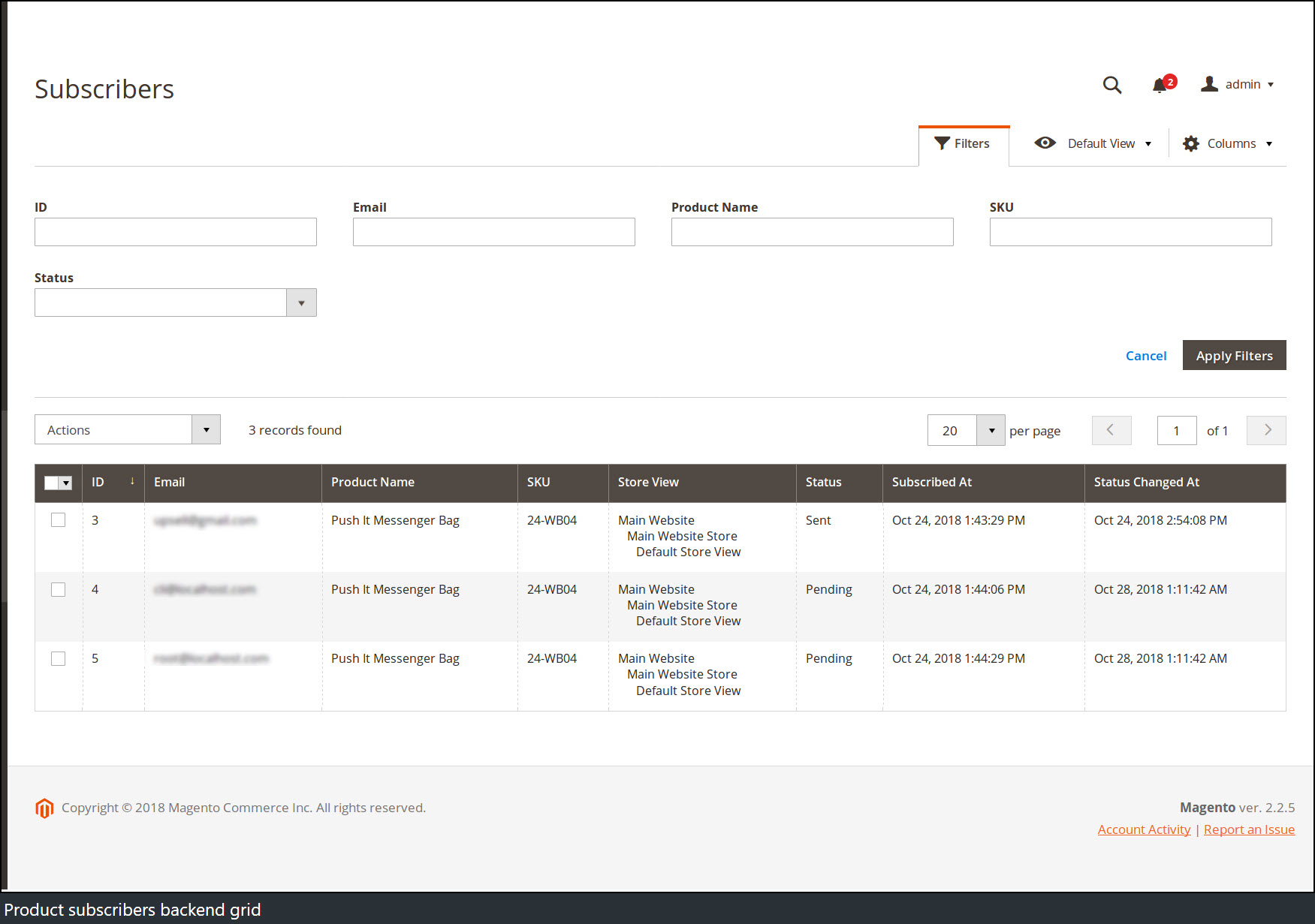
Please note that during the initial setup this grid will be empty. The values are displayed once the customer subscribes for the product to get notify about product availability for sale.
ID specifies the unique id of the history.
Email specifies the email of the user.
Product name specifies the name of the product.
SKU specifies the SKU of the product.
Store View specifies the store from that customer subscribed.
Status specifies If email sent or pending about product availability to subscriber. Initial value will be displayed as Pending on subscribe and changed to Sent after sending email notification to the user on the timer up.
Subscribed At specifies the date and time of action when customer subscribe.
Status Change At specifies the date and time of action when status change.
Configuration
After logging into the Magento Admin panel, navigate to the following path to access configuration.
Stores ⟶ Configuration ⟶ Magediary ⟶ Product Scheduler
General
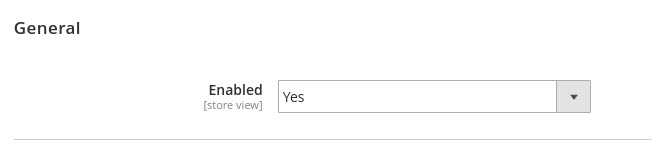
Option Enabled activates product scheduler block displayed on the frontend product view and category page.
Launch Time
This preference helps you to set up multiple parameters for sale start time.
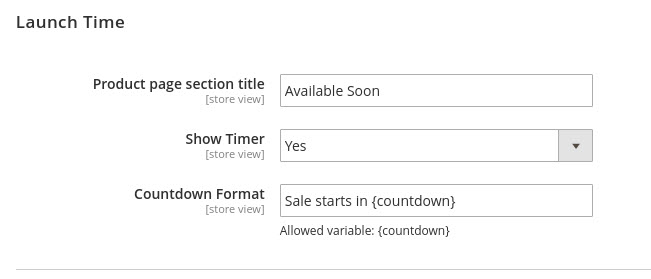
Product page title section allows to configure title showing on the frontend product view page.
Show timer provides an option to whether display countdown timer on the frontend product view and category page or not.
Countdown Format determines the appearance of a timer when text and timer are both displayed together. Here the Admin can set text with allowed variable {countdown}. Parameters of this variable are customizable in Countdown Format {countdown} section.
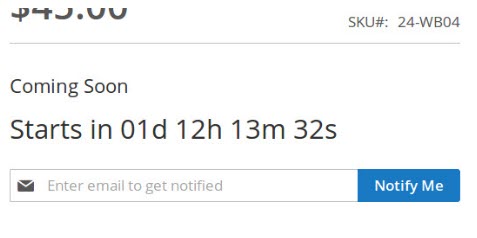
Ends In Time
Set up of this section is same like Launch time section to configure end of sale.
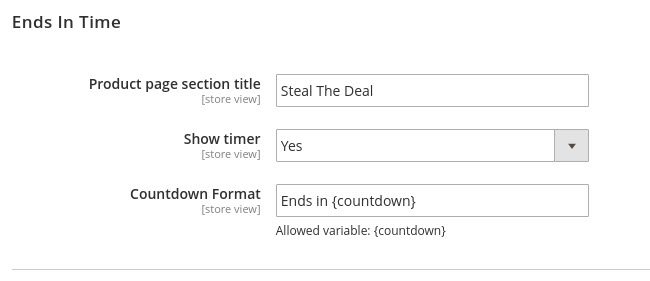
Countdown Format {countdown}
This section lets you configure multiple parameters about style of timer format.

In this section, you can change the appearance of a display timer by configuring the following parameters. All these parameters determine the format of the countdown timer.
There are four parameters Day, Hour, Minute and Second. These parameters are supported by valid variables such as {DD}, {HH}, {MM} and {SS} for corresponding fields. The Admin can customize the appearance of this format by changing the values of these parameters. Here you can also set any text with the allowed variable.
For example, If you want to use the full word instead of the default abbreviation letter then just replace d, h, m and s with days, hours, minutes and seconds in related fields. So after the change all these parameters will look like
{DD}days, {HH}hours, {MM}minutes and {SS}seconds replacing default underlined text {DD}d ,{HH}h, {MM}m, and {SS}s.
Subscription Options
This preference lets you configure multiple parameters.
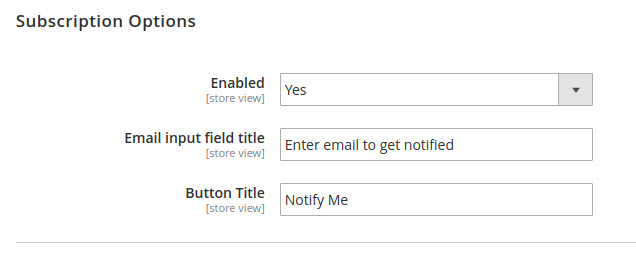
Enabled provides option to show subscription from or not on the frontend product view page.
Email input field title here you can set email input field placeholder.
Button Title helps to set text content of submit button title.
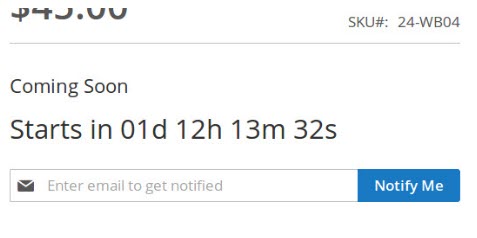
Subscription Email Notification
This section lets you configure multiple parameters.
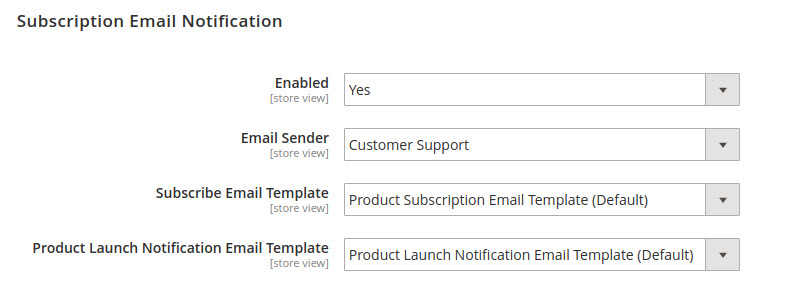
Enabled provides option to whether allow send subscription email notification or not.
Email sender helps you to set custom email template if you want to modify the default email template.
Subscribe Email Template enables to change default email template. This email template is used when customer subscribe to the product.
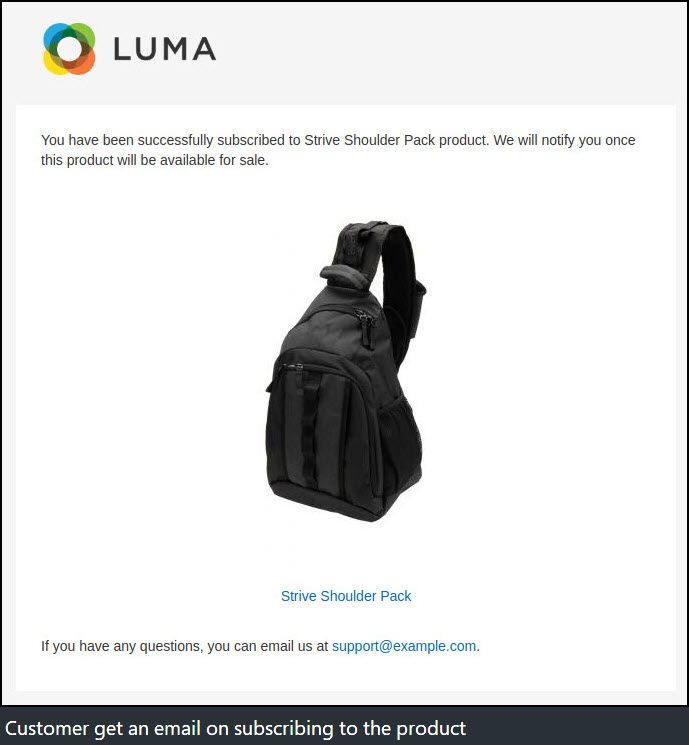 This is default preview of email template sent to subscriber which can be modified by Admin according to choice.
This is default preview of email template sent to subscriber which can be modified by Admin according to choice.
Product Launch Notification Email Template enables to change default email template. This email template is used to send email notification when product available for purchase on launch time of the product.
Below is a preview of default email template which is customizable by Admin.
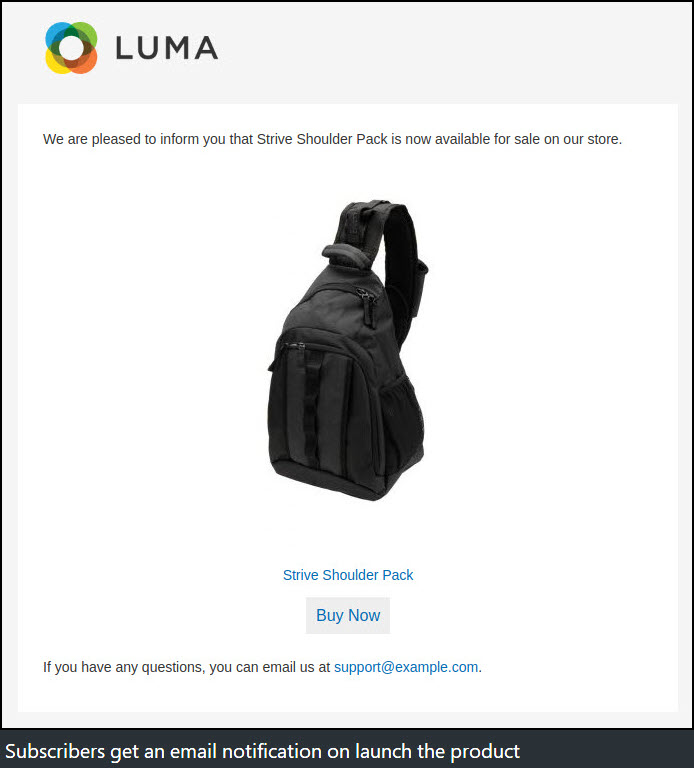
YouTube demo
How it works - Demo
