CLI Command Runner
To get this extension, go to the CLI Command Runner extension page.
CLI Command Runner
Add Command
Log into the Magento Admin panel and go to System ⟶ Command Runner by Magediary ⟶ Command Manager.
Please note that during the initial setup this grid will be empty. The values appear once the administrator adds the commands on this page.
To add the Command, click the Add Command button on the upper-right corner of the page.
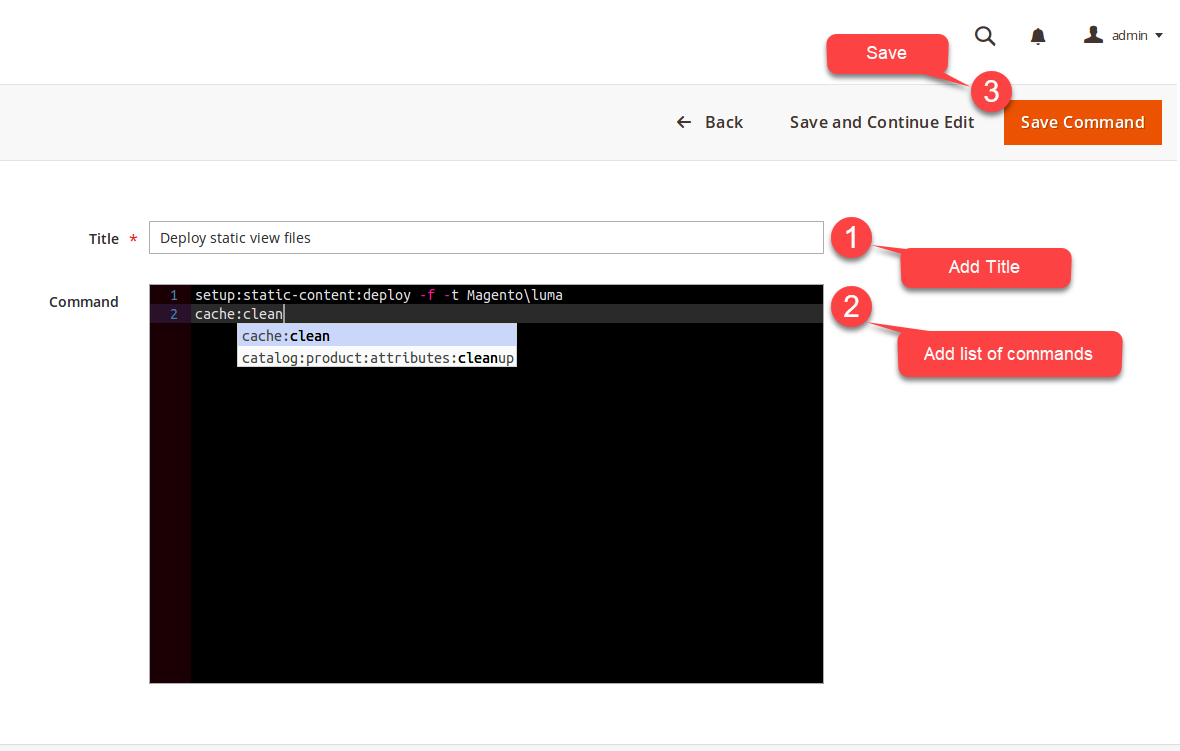
Title is for the alias of commands list.
Command is the list of commands that is used to add in the console while preparing a list of commands during runtime.
- Auto-suggest is the key feature of this console editor. As soon as you start typing, the editor gives you command hint that you can use for the auto-completion.
Post Grid Actions
Once the Commands list is saved, it will be displayed on the grid. The store administrator can perform several actions with them.
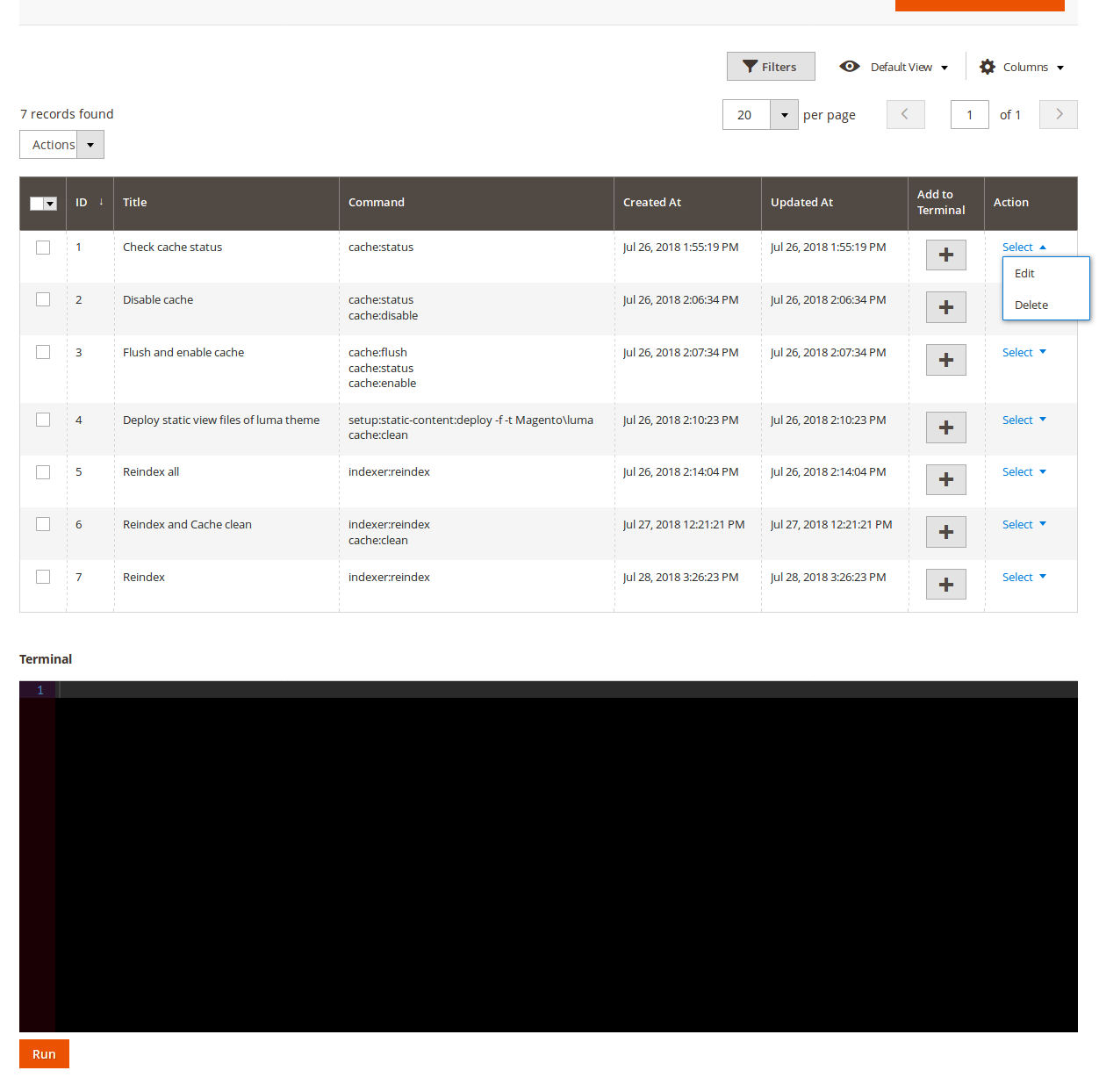
The Edit and Delete are pretty straightforward.
Add to Terminal
To add commands to the console terminal, click on + button and it adds saved commands list of a row to the console terminal.
You can also add commands to the terminal by manually typing.
You don’t need to remember any command. Just start typing, and auto-suggest feature will help you to auto-complete the command.
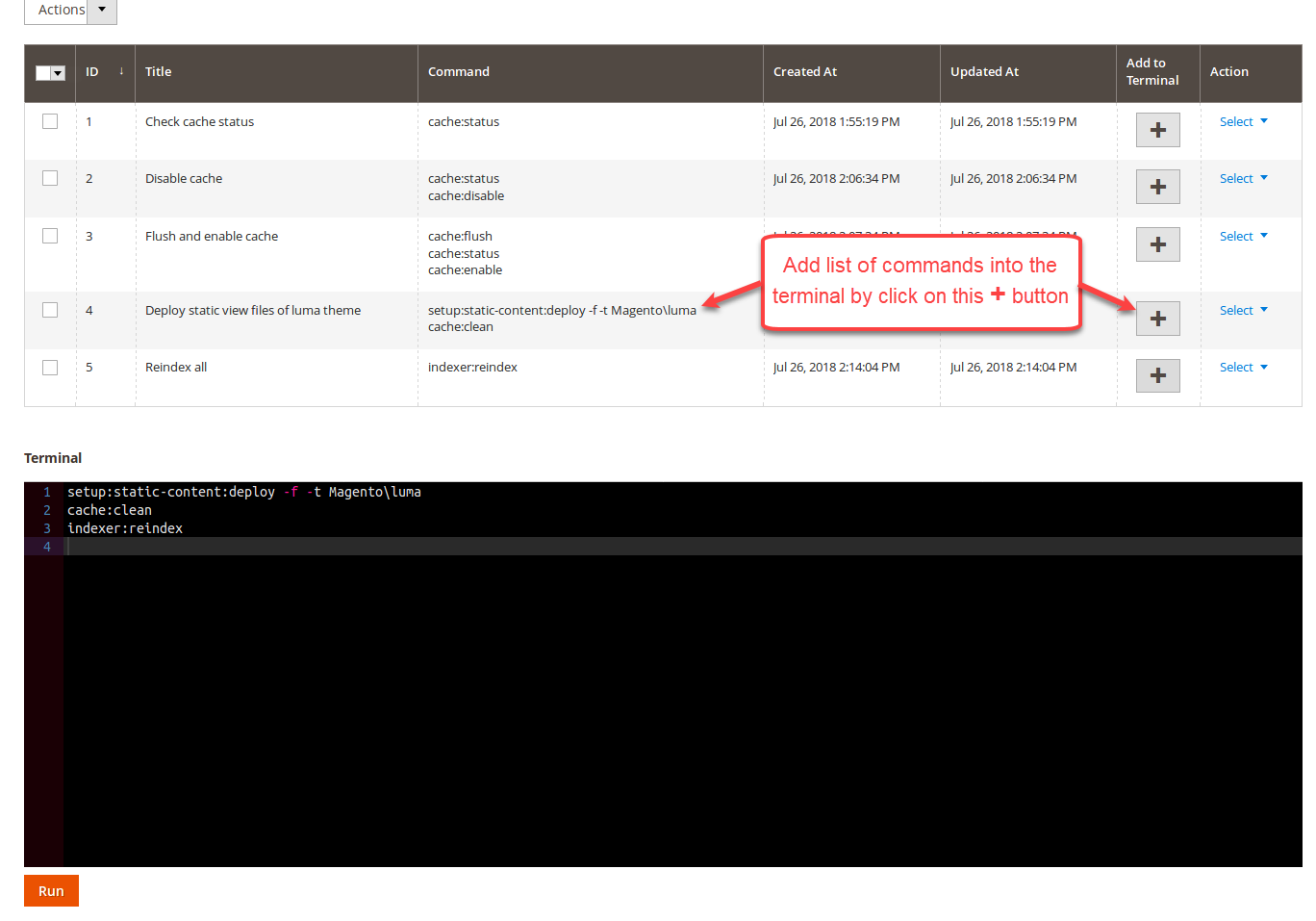
After add commands to the console terminal, you can run them that are described in the next section.
Run command
Log into the Magento Admin panel and go to System ⟶ Command Runner by Magediary ⟶ Command Manager.
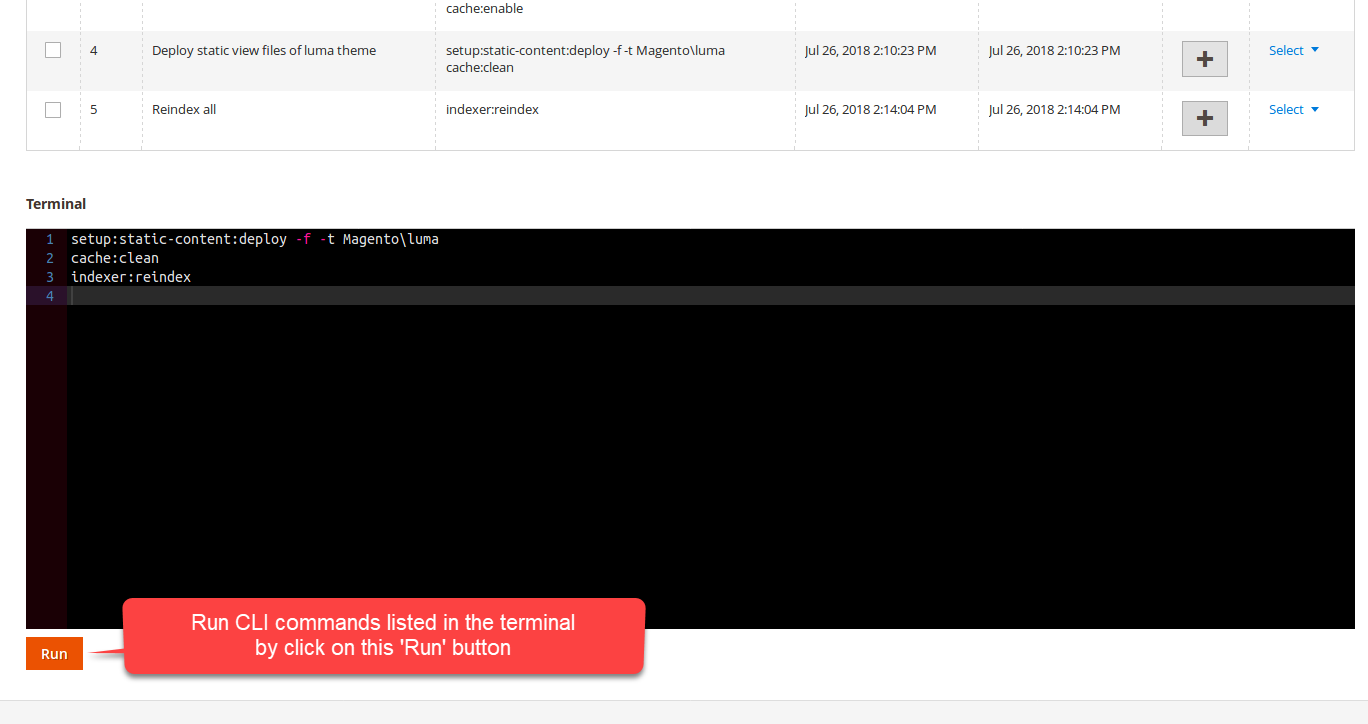
Please note that during the initial page load this console editor will be empty. The values appear once the administrator adds the commands from the grid Add to Console action or add commands manually by typing.
Auto-suggest is the key feature of this console editor. As you start typing, the editor gives you command hint that you can use for the auto-completion.
Run button allows the administrator to run all commands listed in the console editor. After completing it will give you the final output in the modal popup from there you can see and download the output.
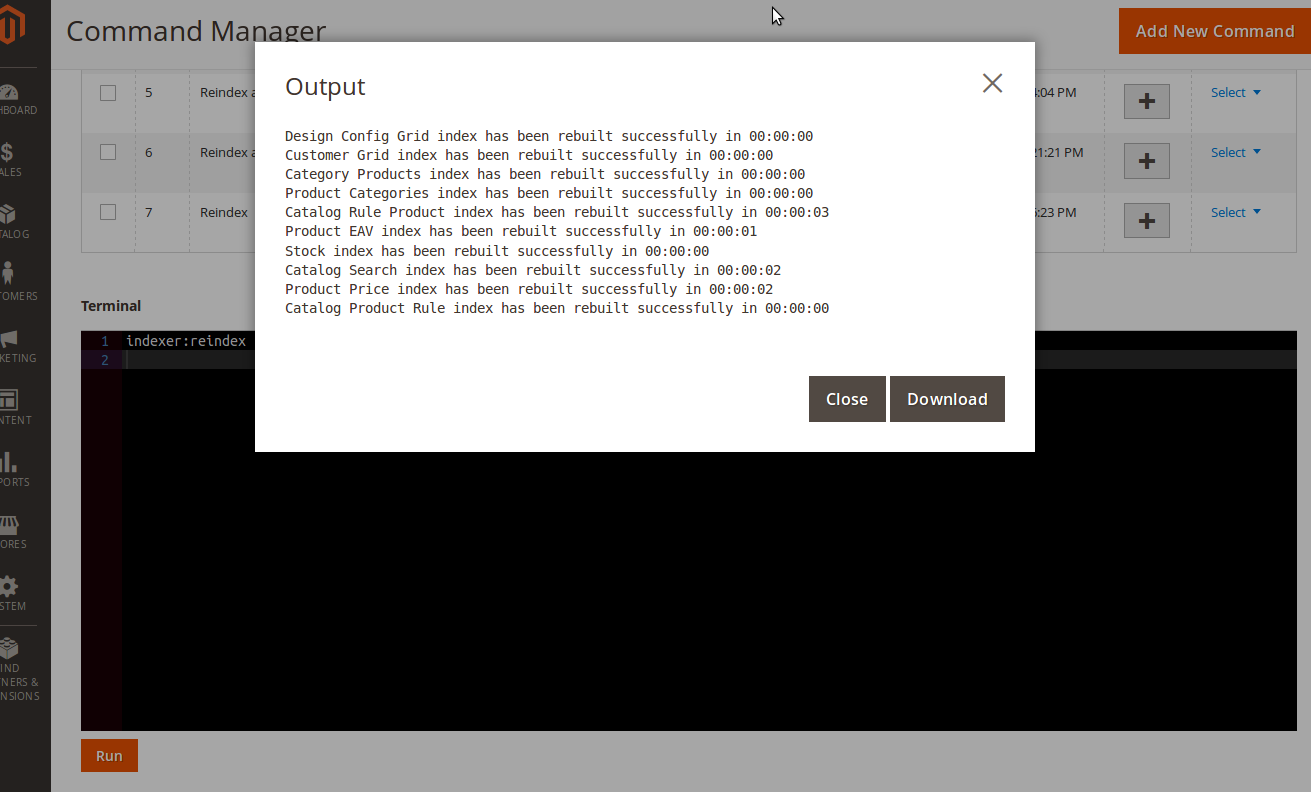
The administrator can always see and download the history of run commands which is described in the next section.
History
Log into the Magento Admin panel and go to System ⟶ Command Runner by Magediary ⟶ Log.
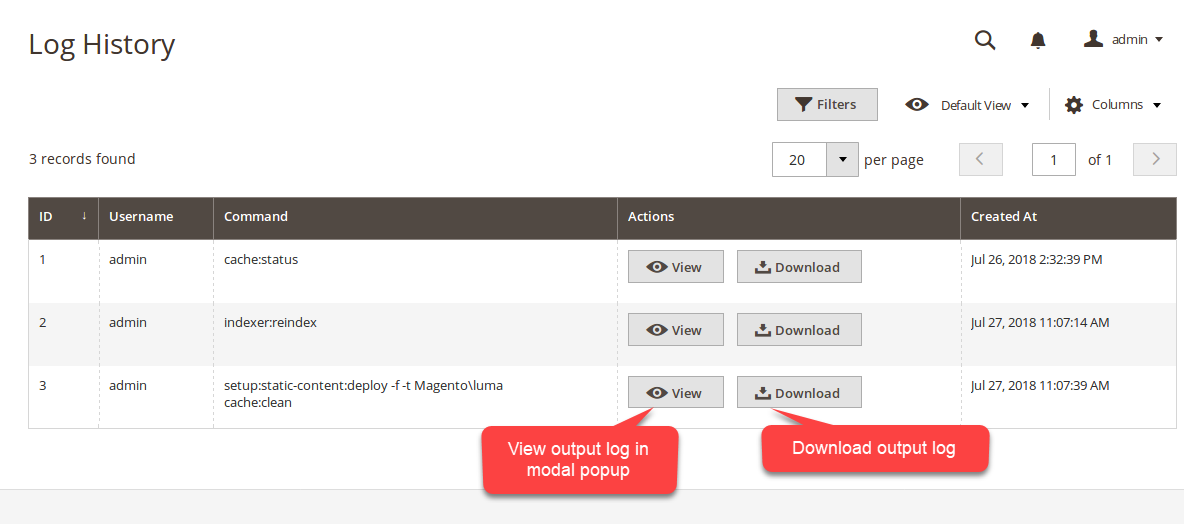
Please note that during the initial setup this grid will be empty. The values appear once the administrator runs commands on the Command Manager page which is described in the previous section.
ID specifies the unique id of the history.
Username specifies the name of admin user who ran commands.
Command specifies the list of commands used to run during runtime.
Created At specifies the date and time of action when commands run.
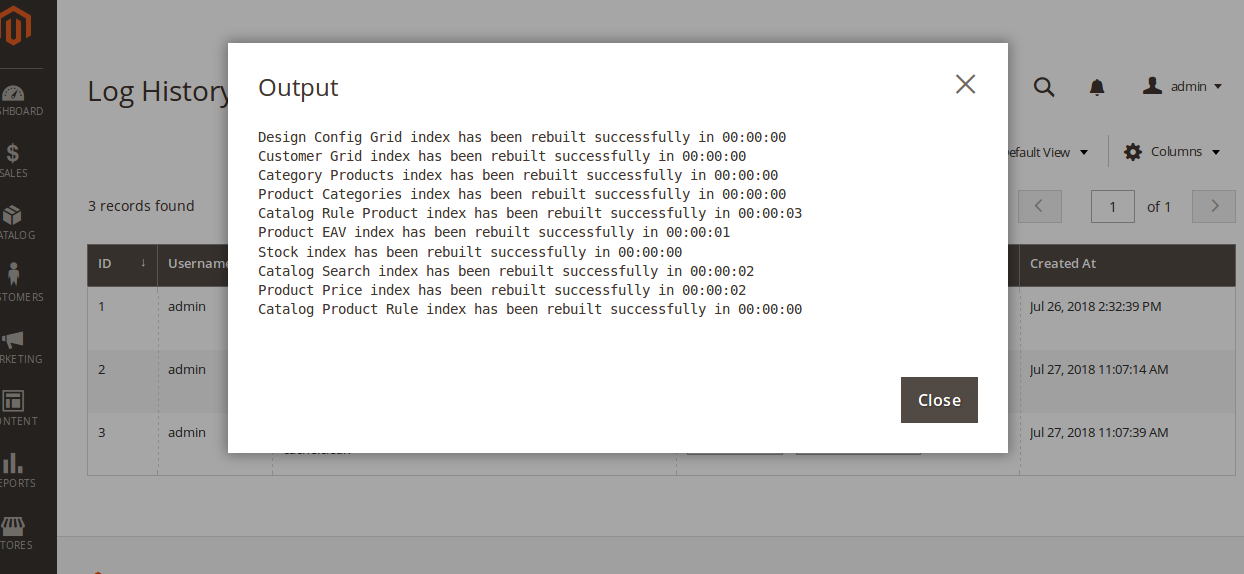
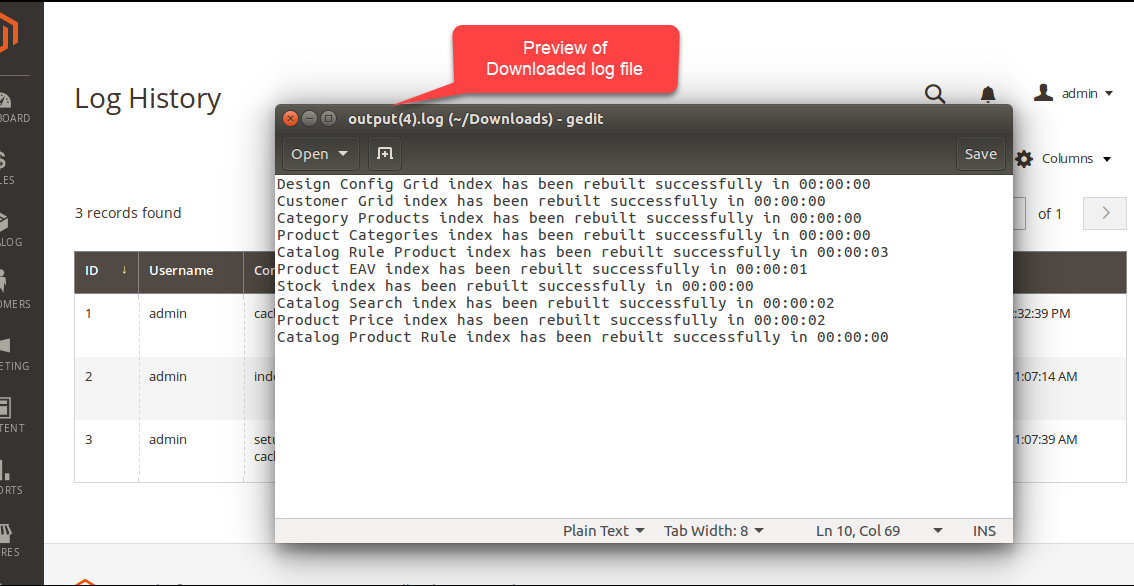
Actions in the history grid specifies the actions:
View (view output result in the modal popup)
Download (download output results in the text format)
Configuration
Log into the Magento Admin panel and go to Stores ⟶ Configuration ⟶ Magediary ⟶ Command Runner.
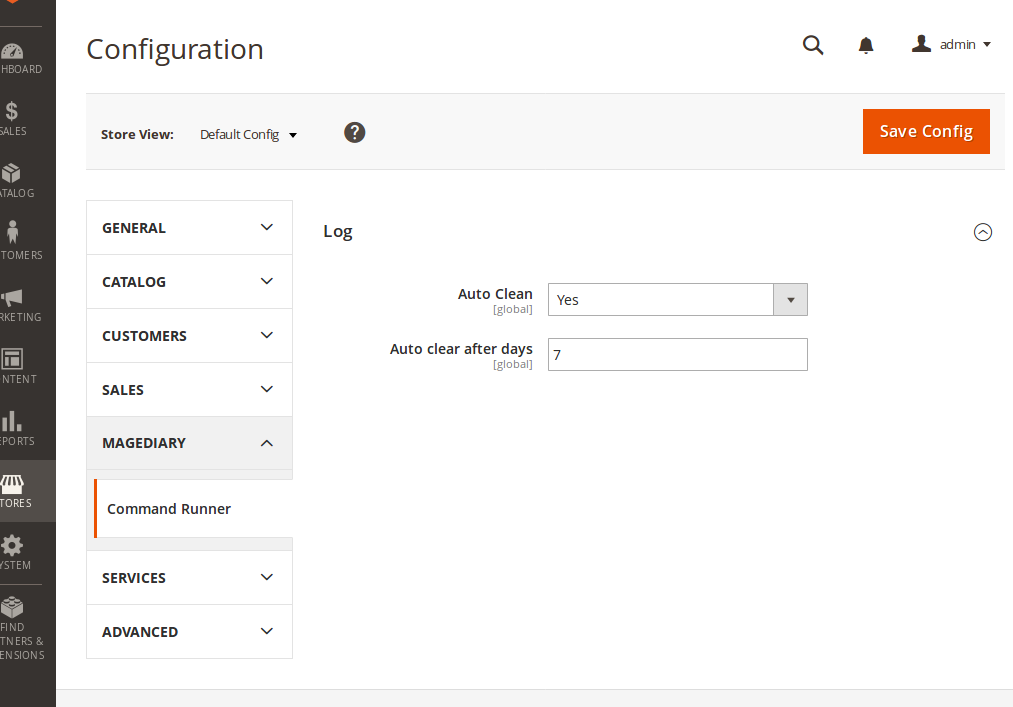
You’ll see the preference: Log. This preference lets you configure multiple parameters.
Auto clean enables delete of command output logs ran by admin users.
Auto clean after days sets a delay period (in days). Logs older than this period will be automatically deleted by a cron job that runs on a daily basis at midnight.
We can manager permission for the admin user from System ⟶ Permission ⟶ User Roles.
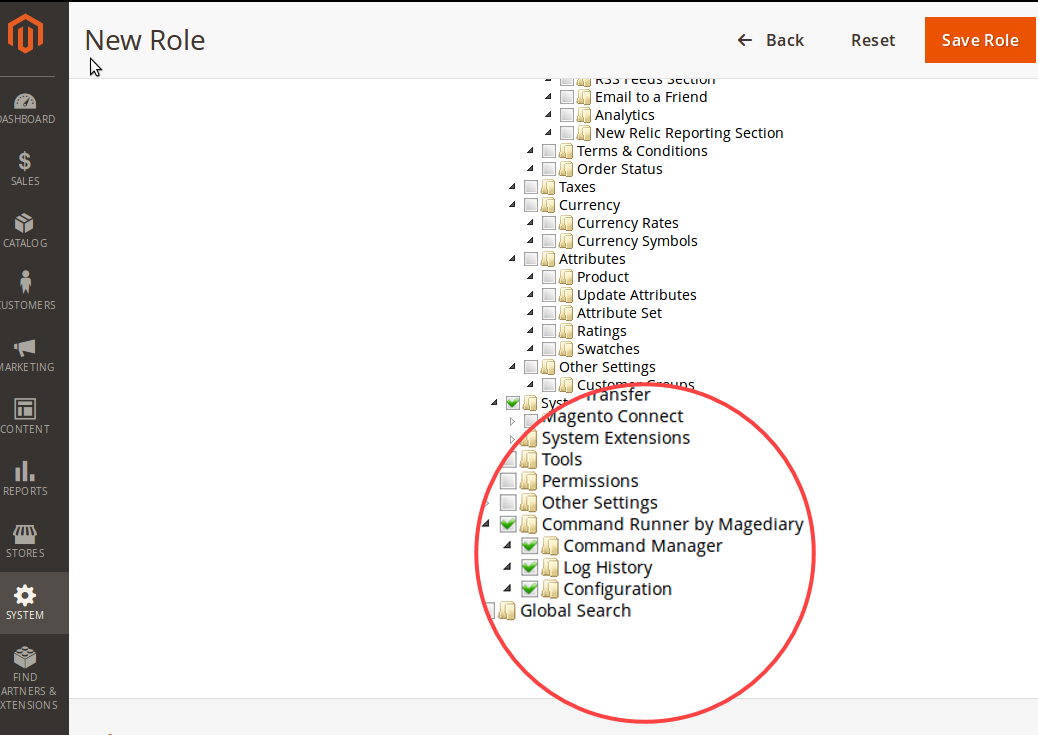
We can manager permission for the admin user from System ⟶ Permission ⟶ User Roles.
YouTube video tutorial
CLI Command Runner - How it works - Demo
CLI Command Runner - ACL - Demo
