Product Questions Answers
To get this extension, go to the Product Questions Answers extension page.
Product Questions Answers
Frontend
Question tab on the product view page
After setting the question tab, it will be displayed on the product view page.
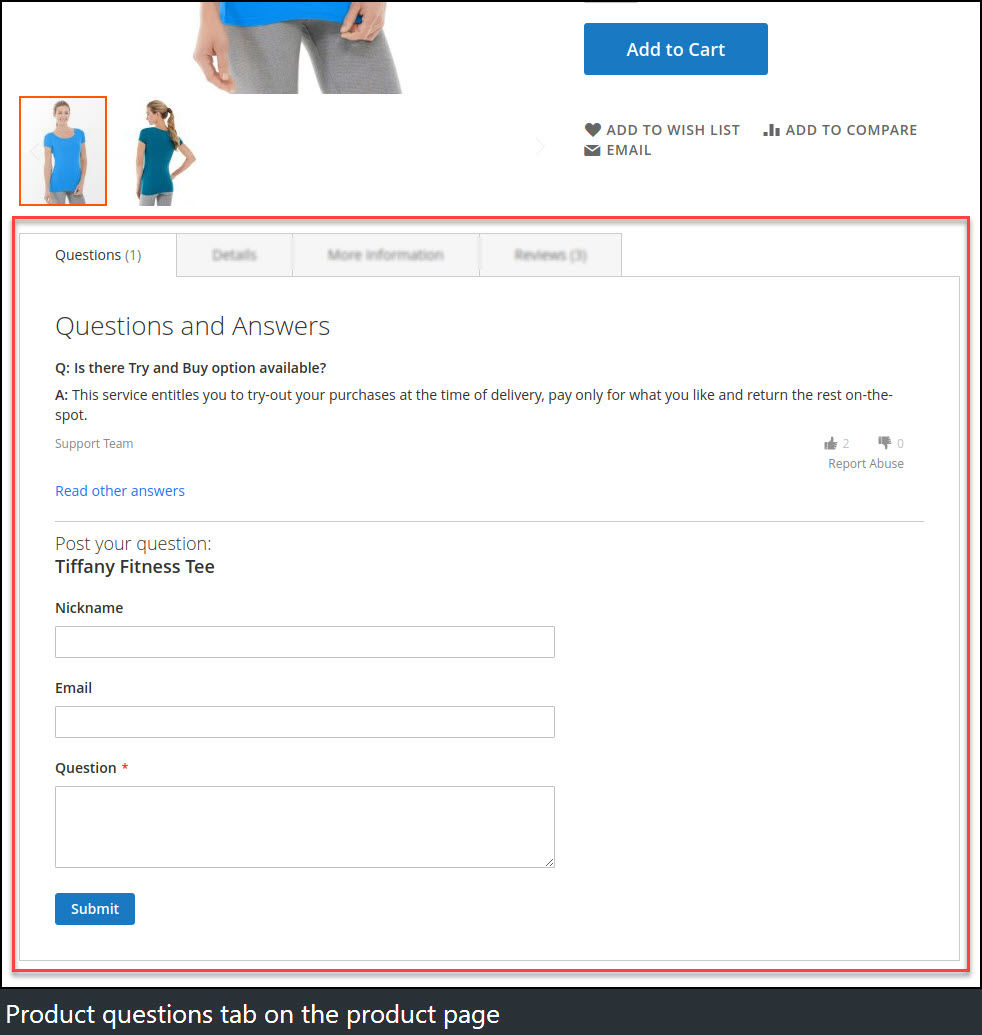
Submit a question
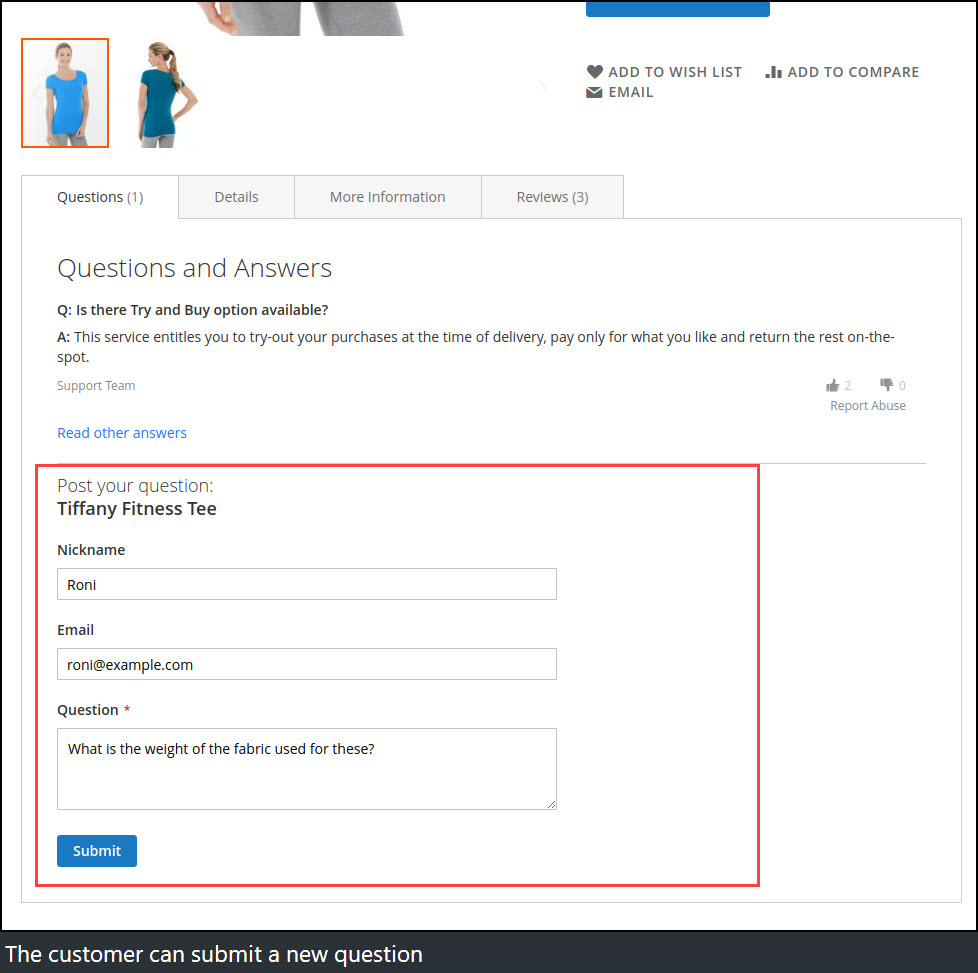
Admin will get email notification once the new question submitted by a user.
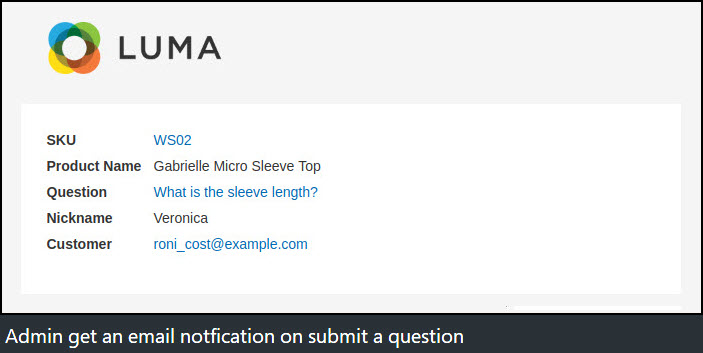
Question will be displayed on the frontend immediately if Auto Approval New Question set to Yes under the Question configuration otherwise it will be displayed after the question approved by the admin.
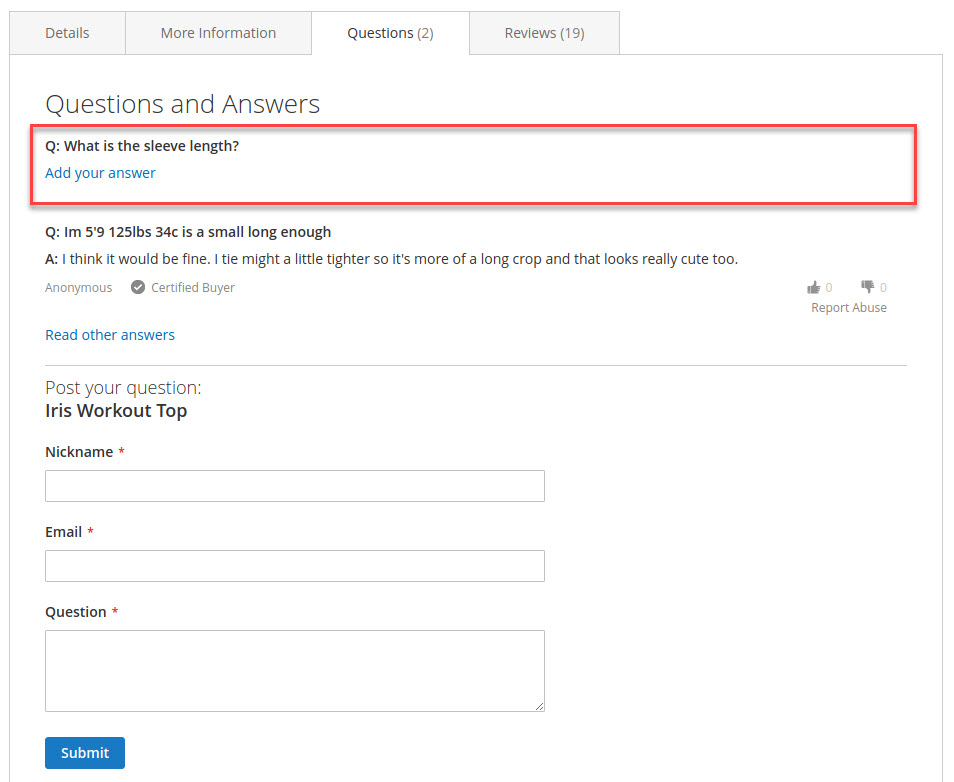
Submit an answer
The user can submit a new answer of the question by click on Add your answer link below each question.
If answers already added then user can add a new answer by click on Read other answers link.

Answer will be displayed on the frontend immediately if Auto Approval New Answer set to Yes under the Answer configuration otherwise it will be displayed after the answer approved by the admin.
Admin will get email notification once the new answer submitted by the user.
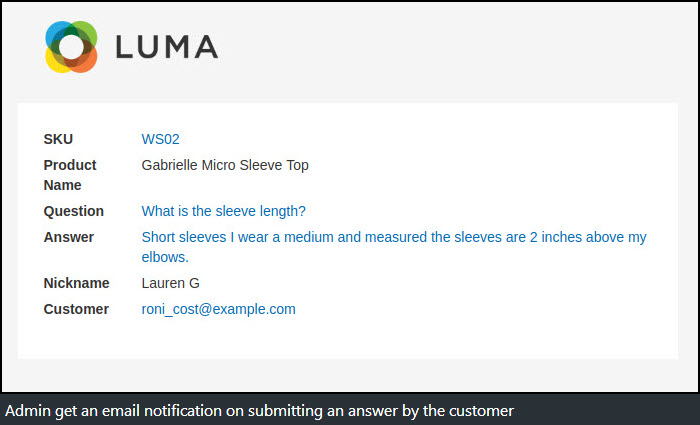
Customer will get email notification once answer has been approved. Customer will get email notification immediately if Auto Approval New Answer set to Yes.
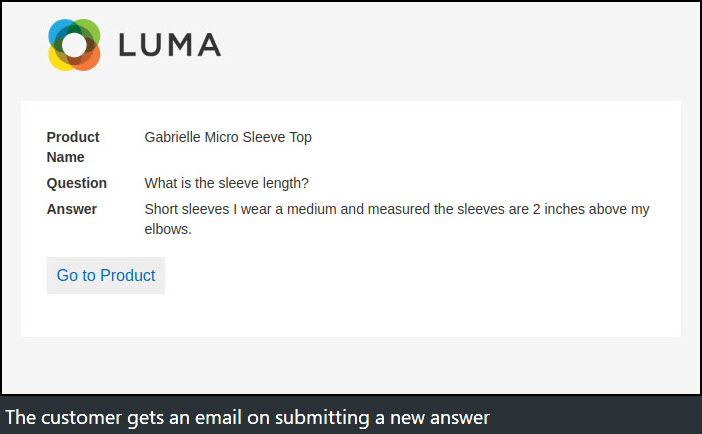
Approved answers will show up on the frontend under the question.
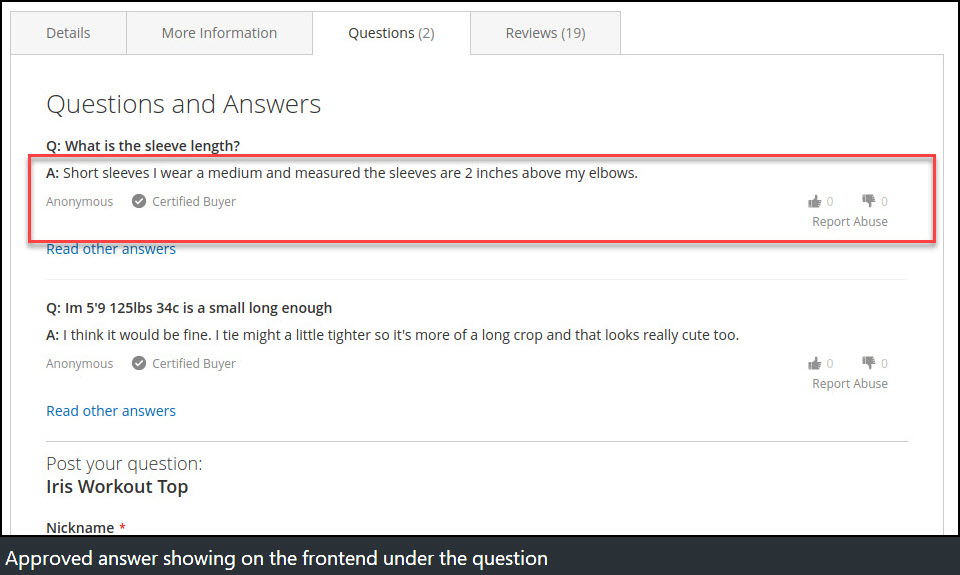
By default most recent answer shows under the each question.
To read all answers, click on Read other answers link, it will show all answers along with the submit a new answer form.
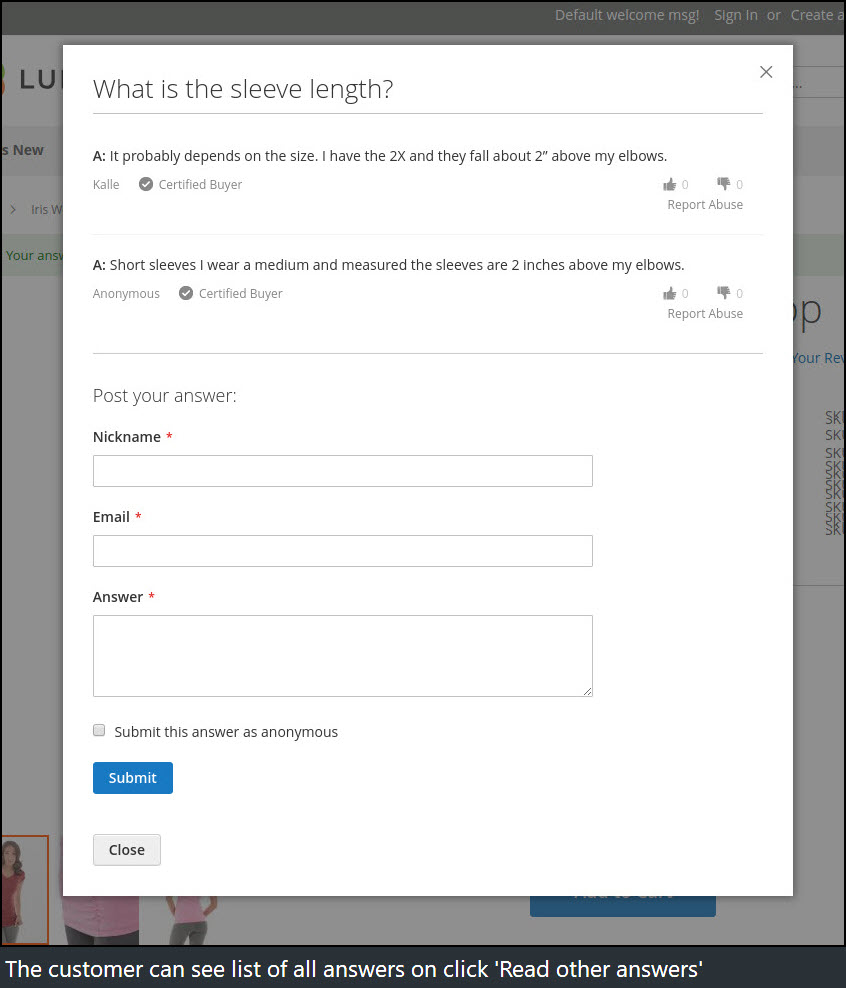
My Account
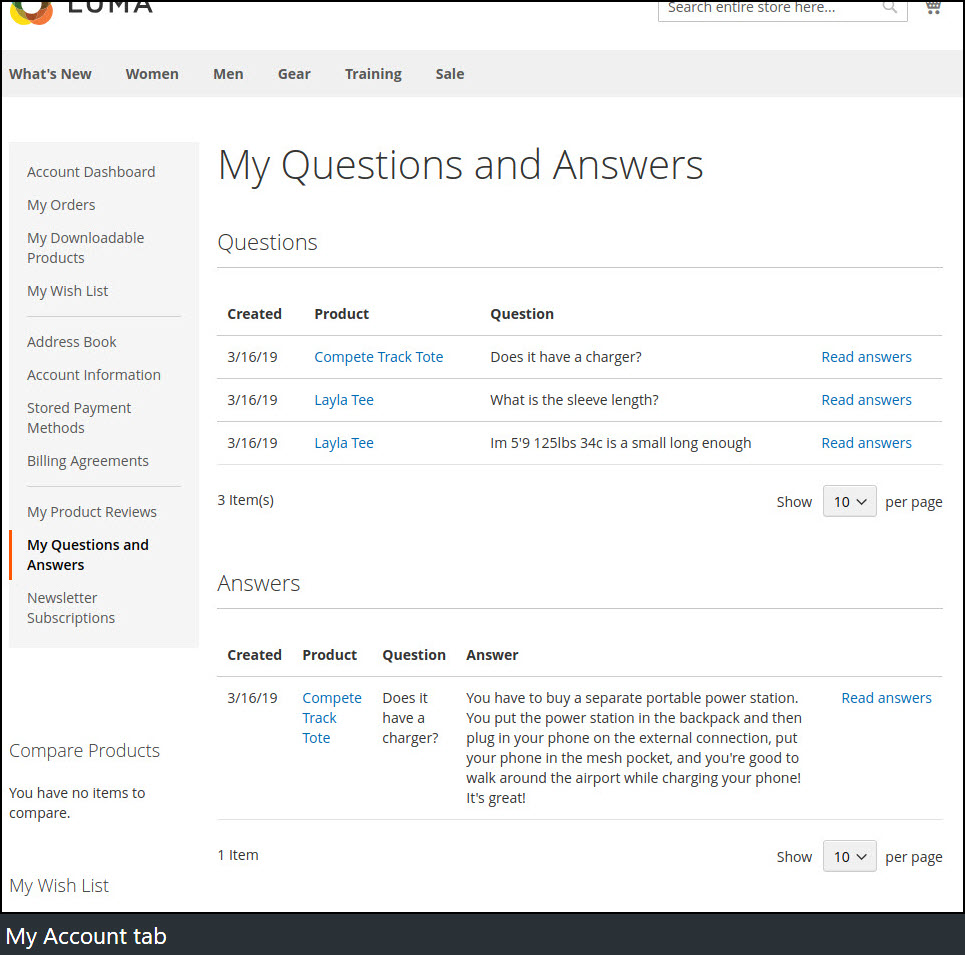
My Questions and Answers section under My Account will show all questions and answers submitted by the logged in user.
From this section, customer can check history of submitted questions and answers.
Customer can click on Read answers link to show all posted answers of the question.
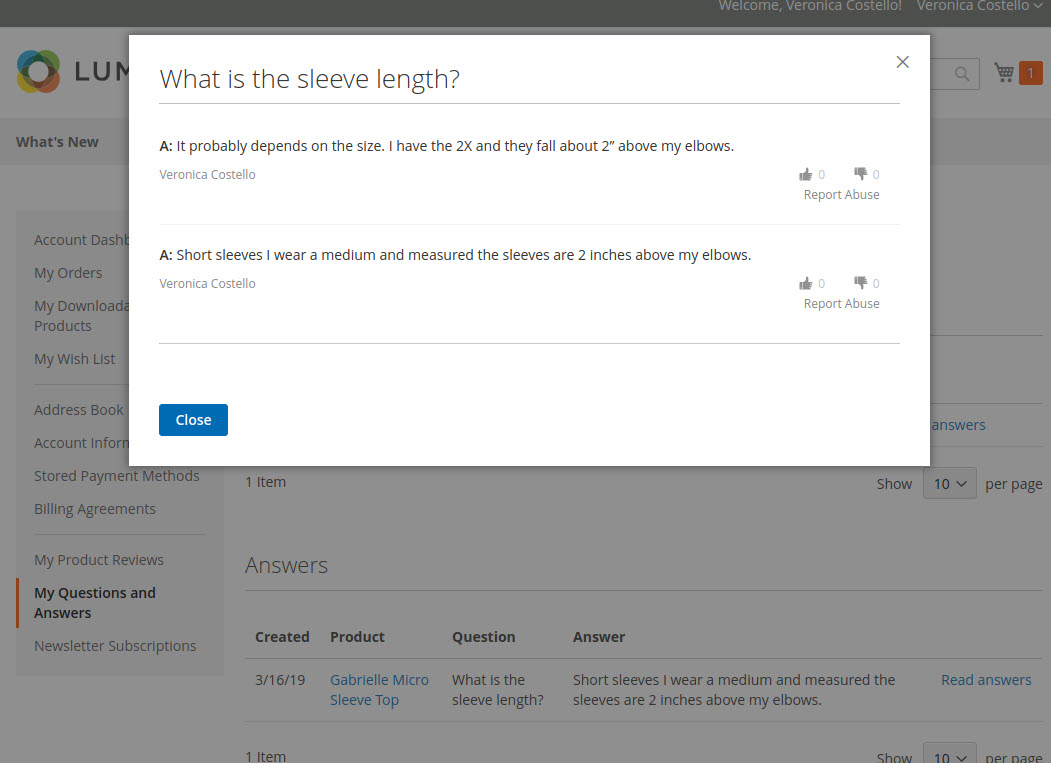
Backend
Question
Log into the Magento Admin panel and go to Marketing ⟶ Product Questions by Magediary ⟶ Question.
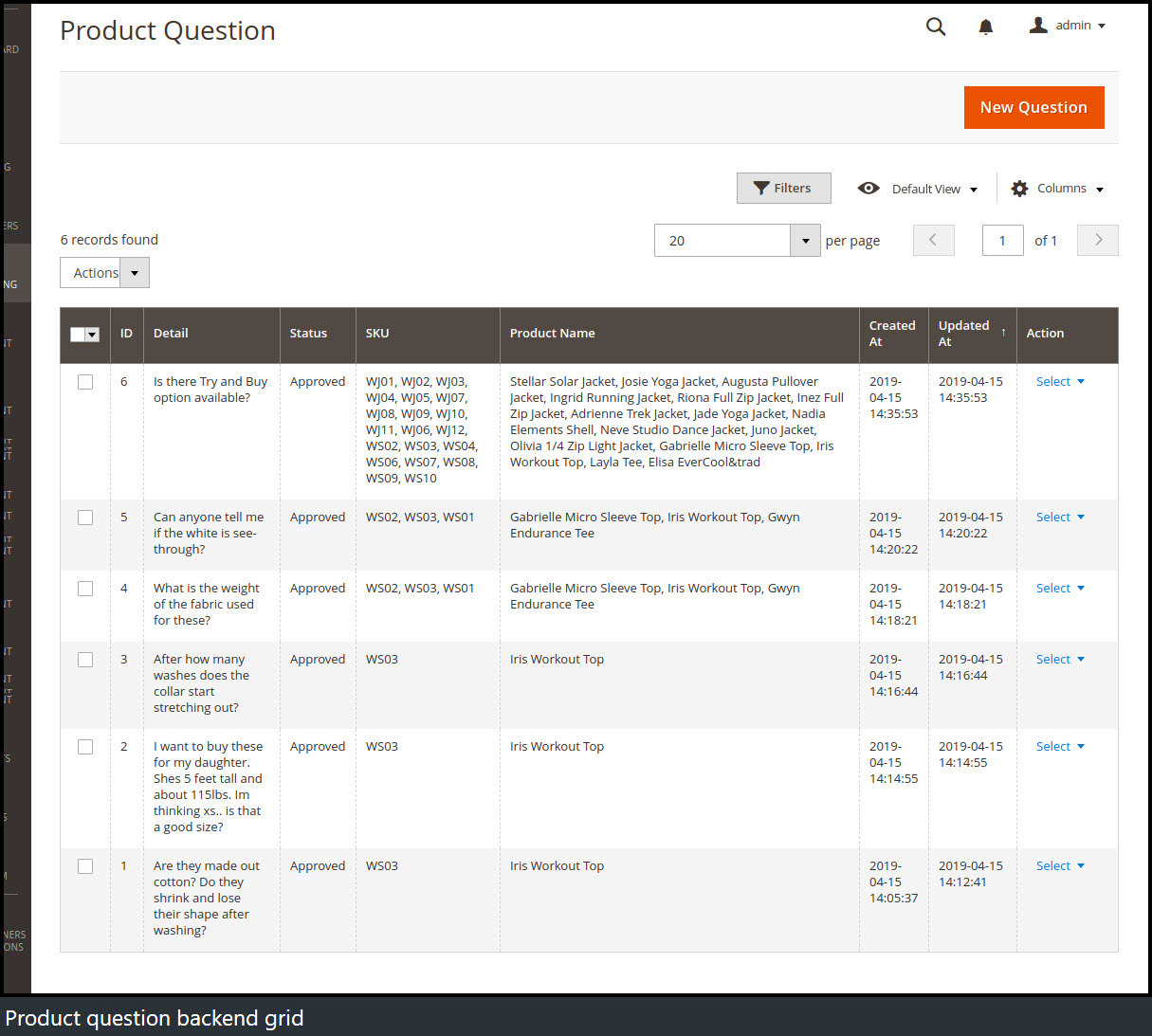
Please note that during the initial setup this grid will be empty. The values are displayed once the question submitted by users or added by the admin.
ID specifies the unique id of the history.
Detail specifies the detailed description of the question.
Status specifies the status of the question. There are three possible values Pending, Approved and Not Approved. Questions with Approved status only will be visible on the frontend.
SKU specifies the SKUs of the product. It should be more than one SKU with comma separated if the question assigned to multiple products by the admin.
Product Name specifies the name of the product. It should be more than one name with comma separated if the question assigned to multiple products by the admin.
Created At specifies the date and time of action of the question added.
Updated At specifies the date and time of action of the question updated.
Action admin can Edit or Delete the question from this dropdown.
Submit a new question
By click on New Question button, admin can add a new question
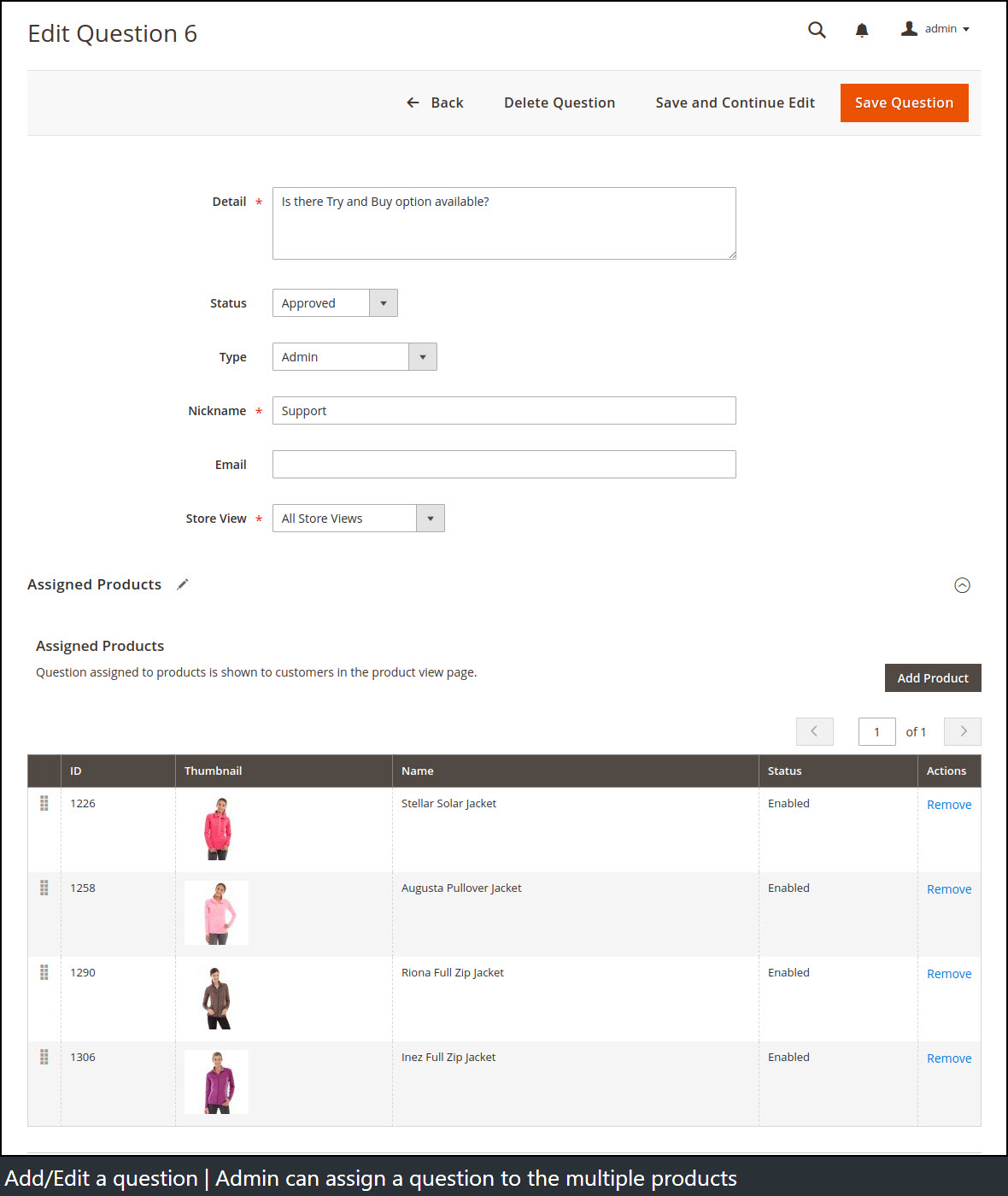
From Add Product, admin can add as many products as want to assign this question. On Save Question, it will show up in the questions grid.
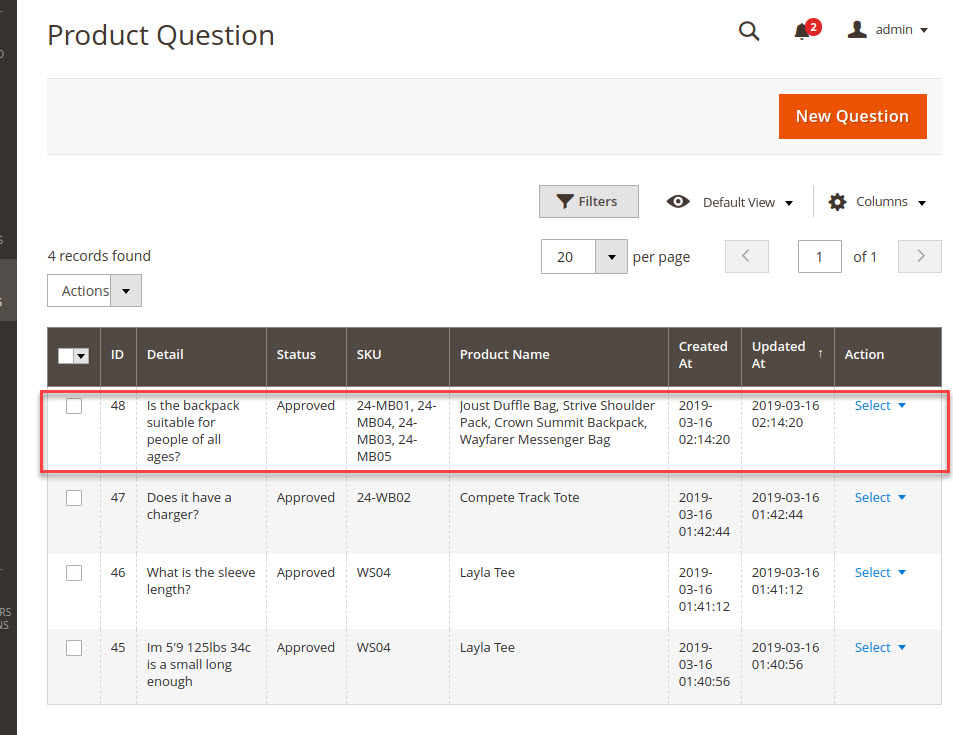
Answers
Log into the Magento Admin panel and go to Marketing ⟶ Product Questions by Magediary ⟶ Answer.
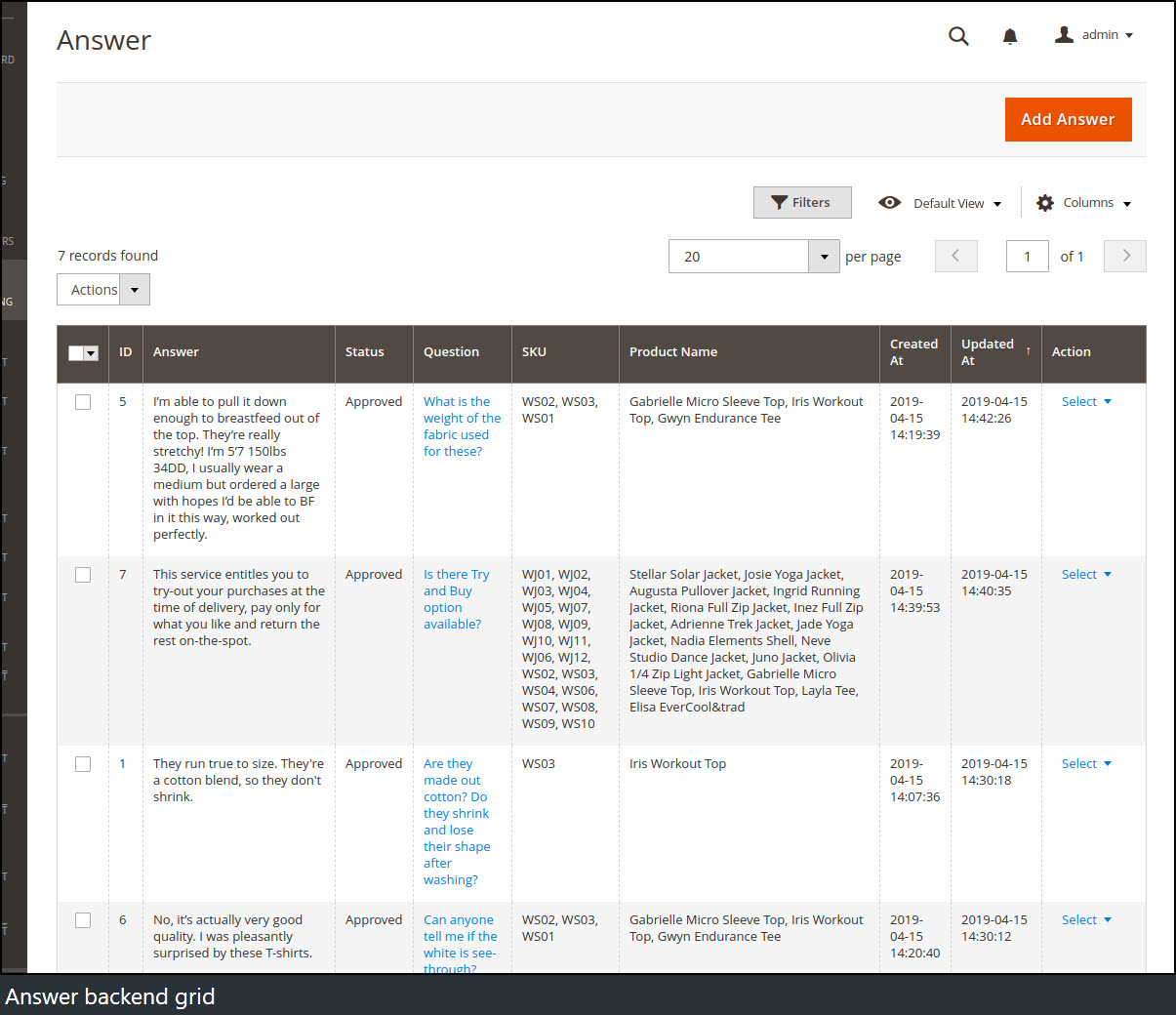
Please note that during the initial setup this grid will be empty. The values are displayed once the answer submitted by users or the admin.
ID specifies the unique id of the history.
Answer specifies the detailed description of the answer.
Status specifies the status of the answer. There are three possible values Pending, Approved and Not Approved. Answers with Approved status only will be visible on the frontend.
Question specifies the detailed description of a question of the answer.
SKU specifies the SKU of the product. It should be more than one SKU with comma separated if a question of the answer assigned to multiple products by the admin. Product Name specifies the name of the product. It should be more than one name with comma separated if a question of the answer assigned to multiple products by the admin.
Created At specifies the date and time of action of the question added.
Updated At specifies the date and time of action of the question updated. Action admin can Edit or Delete the question from this dropdown.
Submit a new answer
By click on Add Answer button, admin can add a new answer for a submitted question
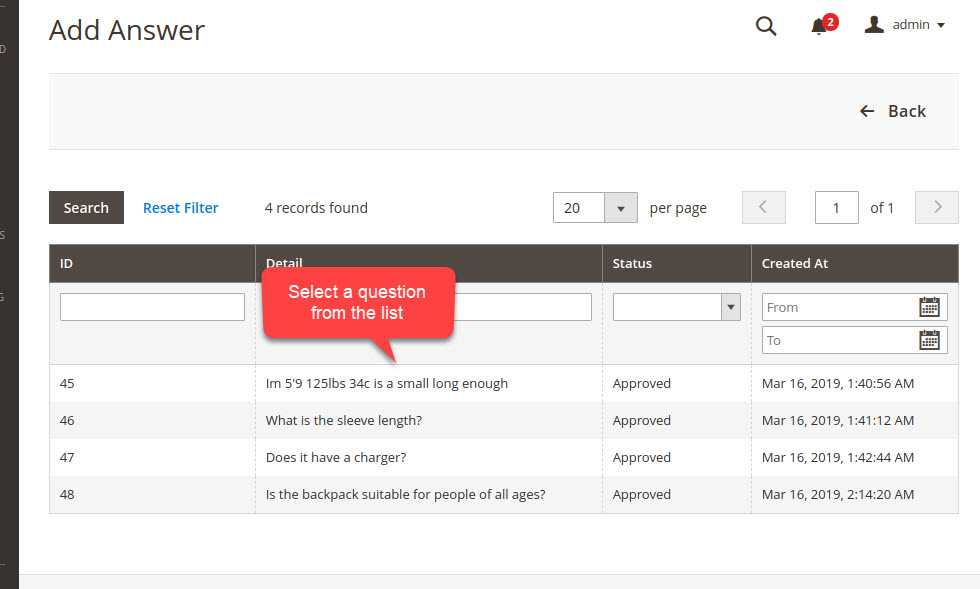
First select a question from the list of which you want to add an answer.
After select the question, fill up the form and Save Answer
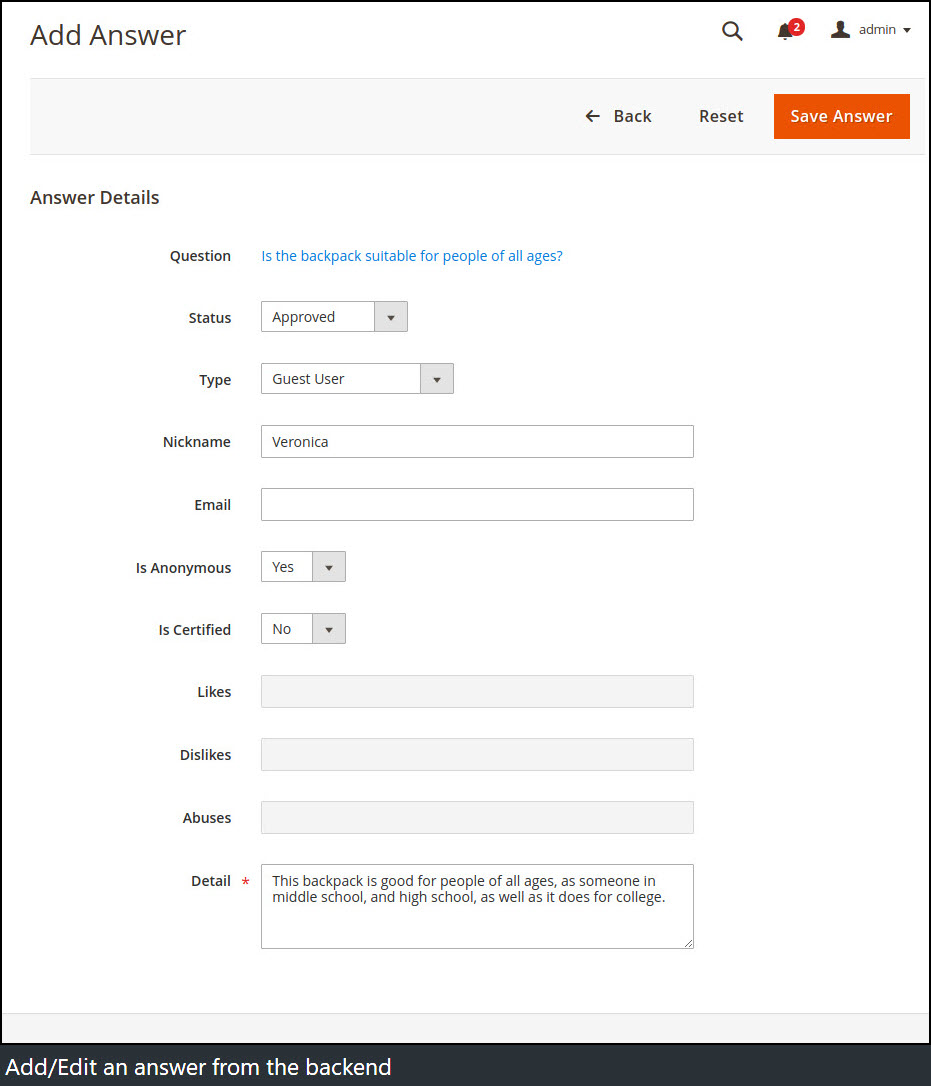
Newly added answer will show up in the answer grid
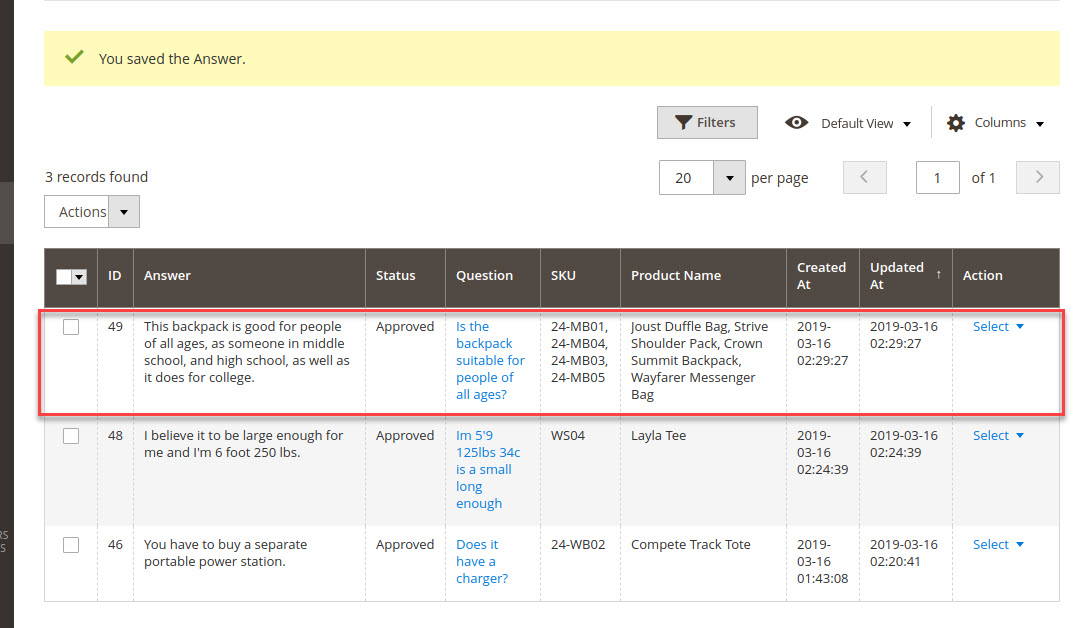
Submitted question and answer show up on the frontend for all products assigned to the question.
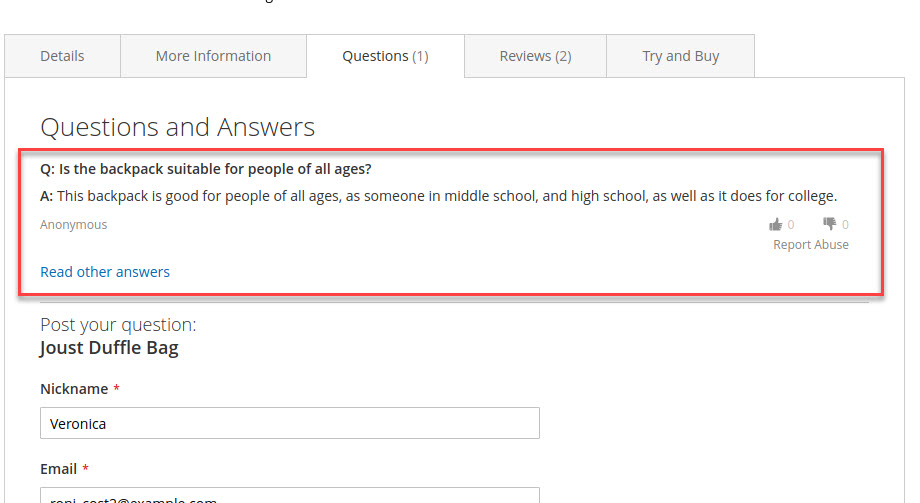
Configuration
After logging into the Magento Admin panel, navigate to the following path to access configuration.
Stores ⟶ Configuration ⟶ Magediary ⟶ Product Question
General
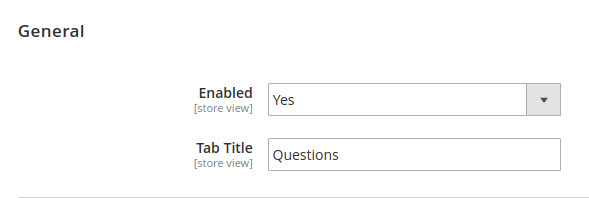
Enabled activates product question block, which is displayed on the front-end product view and my account page.
Tab Title lets you specify the title of a tab which will be displayed on the frontend.
Question
This section helps you to set up multiple parameters for question form.
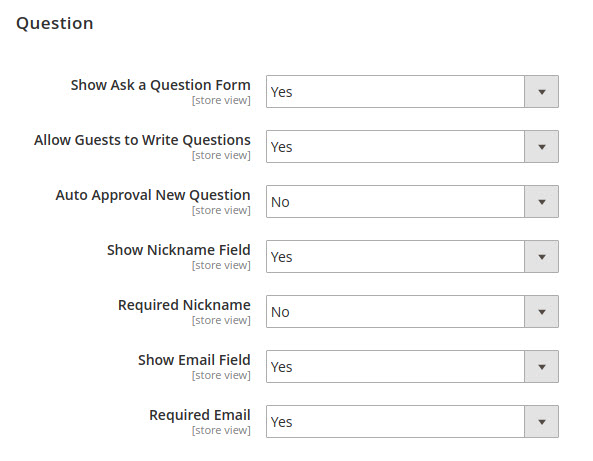
Show Ask a Question Form allows you to display ask a question form on the product view page under the question tab.
- By default, this is set to No, so only questions added by Admin will appear in the frontend.
Allow Guests to Write Questions lets you decide whether a guest user can submit a question or not. If set to No, then it will require to login or create an account for guest users. So only registered customers can submit a question.
Auto Approval New Question lets you decide whether a question should be displayed directly in the frontend or not. If set to No, then the question will be displayed on the frontend only after approval from the admin.
Show Nickname Field provides an option for display of nickname field in the question form.
Required Nickname provides an option to indicate whether the nickname field required or not in the question form. If set to No, then the customer can submit a form without entering a nickname.
Show Email Field provides an option to display email field in the question form.
Required Email provides an option to indicate whether the email field required or not in the question form. If set to No, then the customer can submit a form without entering an email.
Answer
This section helps you to set up multiple parameters for answer form.
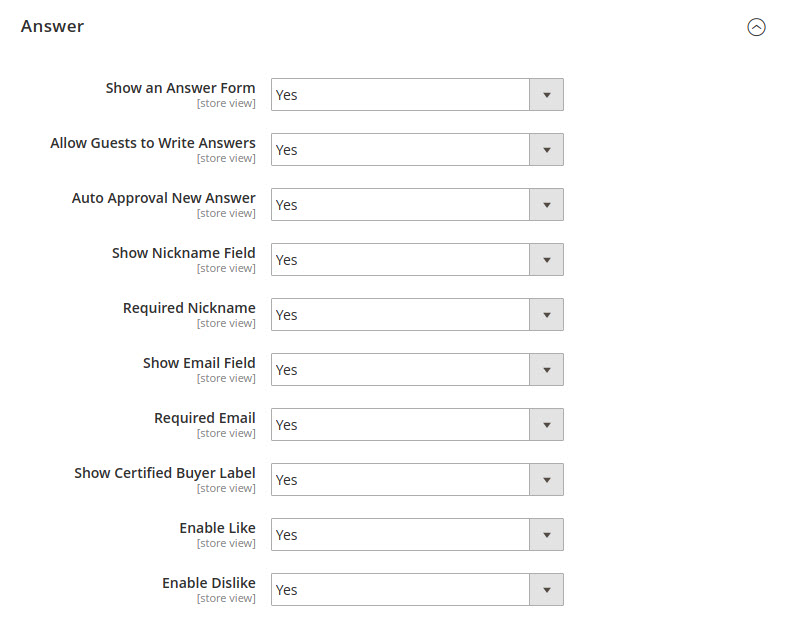
Show an Answer Form allows you to display an answer form on the frontend under show all answers popup.
Allow Guests to Write Answer lets you decide whether a guest user can submit an answer or not. If set to No, then it will require to login or create an account for guest users. So only registered customers can submit an answer.
Auto Approval New Answer lets you decide whether an answer should be displayed directly in the frontend or not. If set to No, then the answer will be displayed on the frontend only after approval from the admin.
Show Nickname Field provides an option to whether display nickname field in the answer form.
Required Nickname provides an option to whether nickname field required or not in the answer form. If set to No, then customer can submit a form without entering a nickname.
Show Email Field provides an option to whether display email field in the answer form.
Required Email provides an option to whether email field required or not in the answer form. If set to No, then customer can submit a form without entering an email.
Show Certified Buyer Label provides an option to whether display certified buyer label in the answer form or not.
- If customer submitted an answer who also purchased the product then this label will display in the form list.
Enable Like provides an option to whether display like in the answer form.
Enable Dislike provides an option to whether display dislike in the answer form.
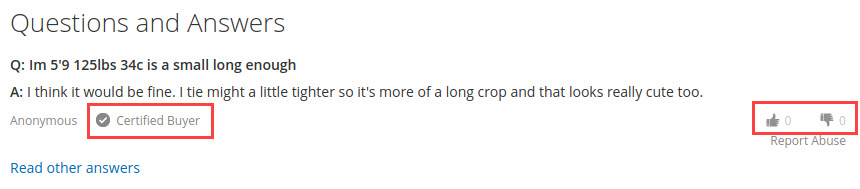
Report Abuse Answer
This section helps you to set up multiple parameters for report abuse of answer.
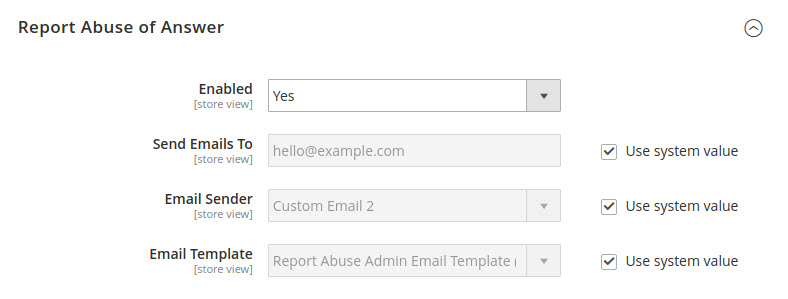
Enabled provides an option to whether display abuse option below the answer or not.
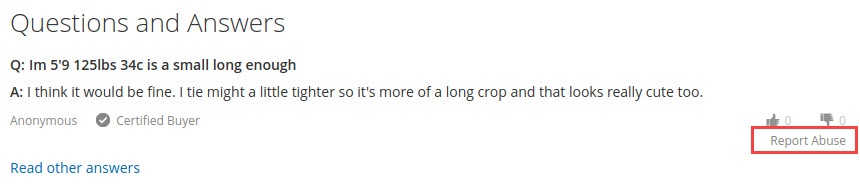
Send Emails To admin will get email notification to this address when user click on abuse link to the answer.
Email Sender provides an option to set default email sender.
Email Template helps you to set custom email template if you want to modify the default email template. This email template is used when user report abuse to the answer.
Question Email Notification
This section lets you configure multiple parameters.
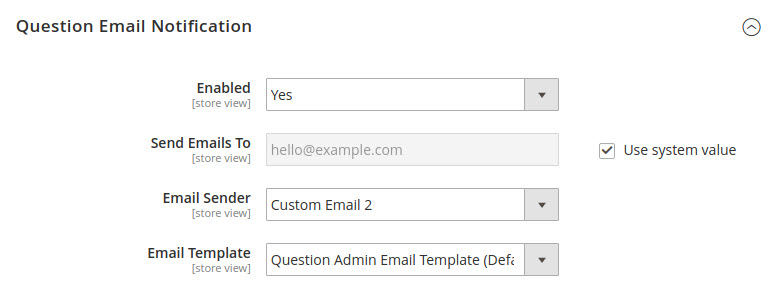
Enabled provides an option to whether send an email to admin on submit a new question or not.
Send Emails To admin will get email notification to this address when user submit a new question.
Email Sender provides an option to set default email sender.
Email Template helps you to set custom email template if you want to modify the default email template. This email template is used when user submit a new question.
Answer Email Notification
This section lets you configure multiple parameters.
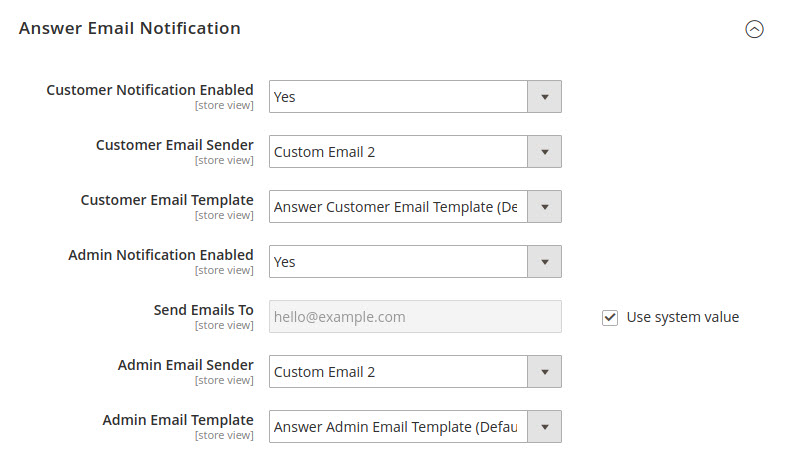
Customer Notification Enabled provides an option to whether send an email to the customer who submitted the question or not on submit the answer.
The customer who submitted the answer will only get an email when answer has been approved.
Customer Email Sender provides an option to set default email sender.
Customer Email Template helps you to set custom email template if you want to modify the default email template. This email template is used when user submit a new answer.
Send Emails To admin will get email notification to the admin when user submit a new answer.
Admin Email Sender provides an option to set default email sender.
Admin Email Template helps you to set custom email template if you want to modify the default email template. This email template is used when user submit a new answer.
Like, Dislike and Report Abuse
Customer can like or dislike the answer.
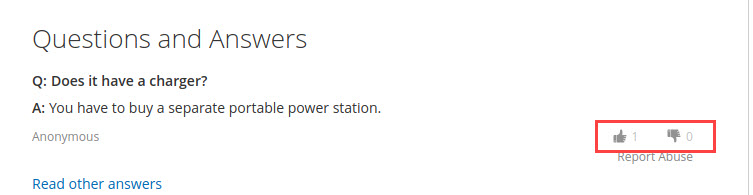
Customer can report an answer as abuse by click on Report Abuse link below each answer.
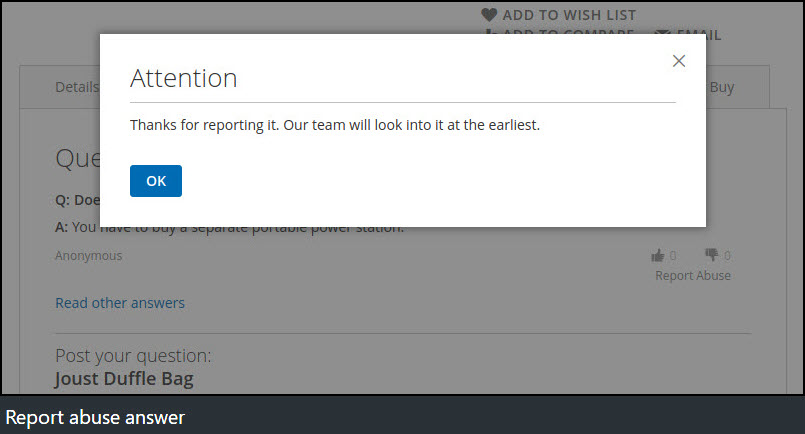
Admin will receive an email notification upon user report answer an abuse.
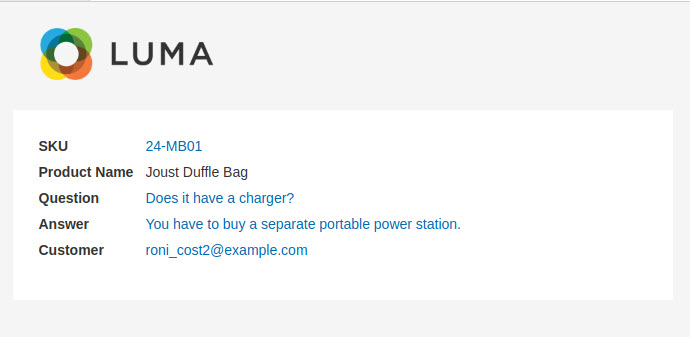
To check the activity log, log into the Magento Admin panel and go to Marketing ⟶ Product Questions by Magediary ⟶ Activity Log.
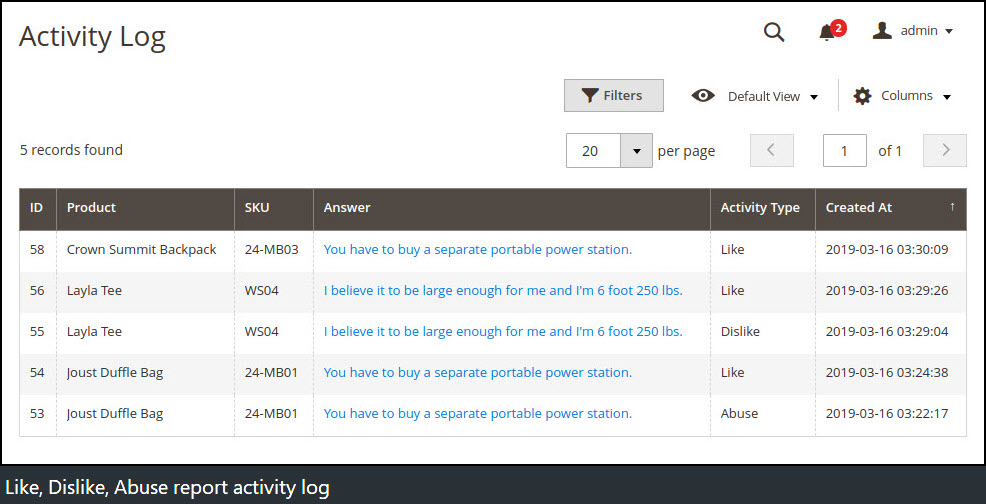
Please note that during the initial setup this grid will be empty. The values are displayed once the customer like, dislike or report abuse for the submitted answer of a question.
ID specifies the unique id of the history.
Product specifies the name of the product.
SKU specifies the SKU of the product.
Activity Type specifies type of the activity. There are three possible values Like, Dislike and Abuse.
Created At specifies the date and time of action of the customer activity.
GraphQL
Please contact our Support to get the GraphQL extension of this module.
questions query
Syntax
questions (
productId: Int
filter: QuestionsFilterInput
pageSize: Int = 20
currentPage: Int = 1
allQuestions: Boolean
): QuestionsOutput
Output attributes
The object contains array of questions with the most recent answer of the question.
total_count: Int
total_pages: Int
items: {
question_uid: ID!
product_id: Int
customer_id: Int
type: Int
nickname: String
email: String
detail: String
status: Int
created_at: String
updated_at: String
answer: [Answer]
}
answers query
Syntax
answers (
questionUid: ID!
filter: AnswersFilterInput
pageSize: Int = 20
currentPage: Int = 1
sort: [String]
sortFiled: String = "created_at"
allAnswers: Boolean
): AnswersOutput
Output attributes
The object contains array of answers.
total_count: Int
total_pages: Int
items: {
answer_uid: ID!
question_uid: ID
product_id: Int
customer_id: Int
type: Int
nickname: String
email: String
detail: String
status: Int
is_certified: Int
is_anonymous: Int
likes: Int
dislikes: Int
abuses: Int
created_at: String
updated_at: String
}
submitQuestion mutation
Syntax
submitQuestion(input: SubmitQuestionInput): SubmitQuestionOutput
Input attributes
product_id: Int!
detail: String!
nickname: String
email: String
Output attributes
The object contains the success message.
message: String
submitAnswer mutation
Syntax
submitAnswer(input: SubmitAnswerInput): SubmitAnswerOutput
Input attributes
question_uid: ID!
product_id: Int!
detail: String!
nickname: String
email: String
is_anonymous: Boolean
Output attributes
The object contains the success message depends on the 'Auto Approval New Answer' backend configuration.
message: String
triggerAnswer mutation
Syntax
triggerAnswer(input: TriggerAnswerInput): TriggerAnswerOutput
Input attributes
answer_uid: ID!
type: TriggerAnswerInputTypes!
product_id: Int
Output attributes
The object contains total number of likes, dislike and returns abuse as boolean on successfully reported.
likes: Int
dislikes: Int
abuse: Boolean
YouTube demo
How it works - Demo
