Extra Order & Product Fees
To get this extension, go to the Extra Order & Product Fees extension page.
Extra Order & Product Fees
Manage Fees
Grid
Sign in to Magento Admin panel and navigate to the Stores ⟶ Extra Order & Product Fees by Magediary ⟶ Extra Order & Product Fees.
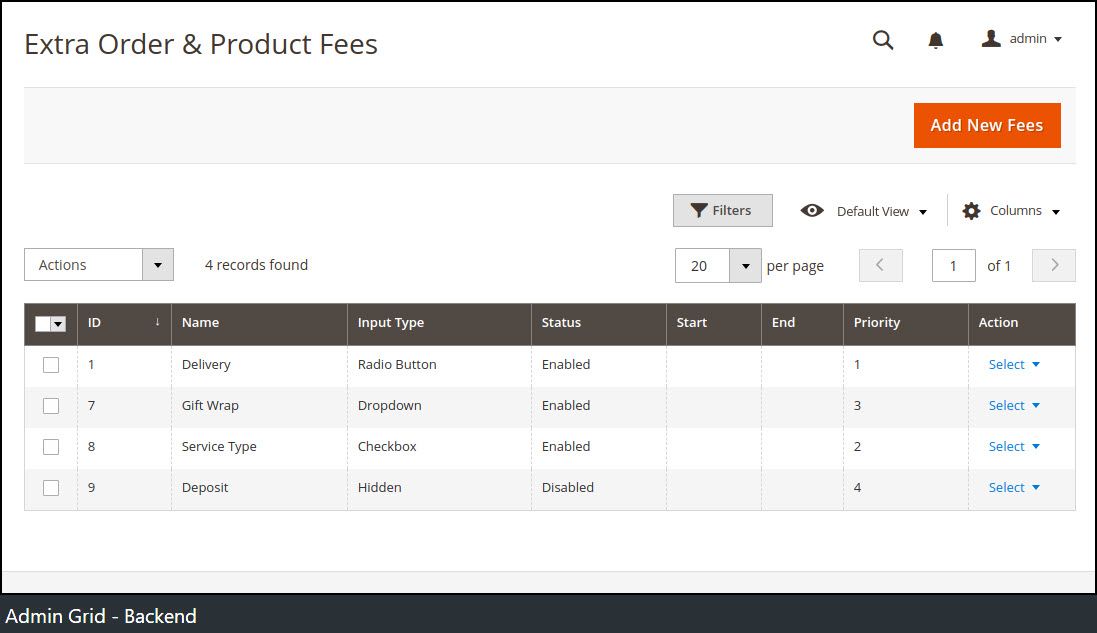
Add New Fees
Fees Information
Clicking on the Add New Fees button from the grid page, it will create a new entry.
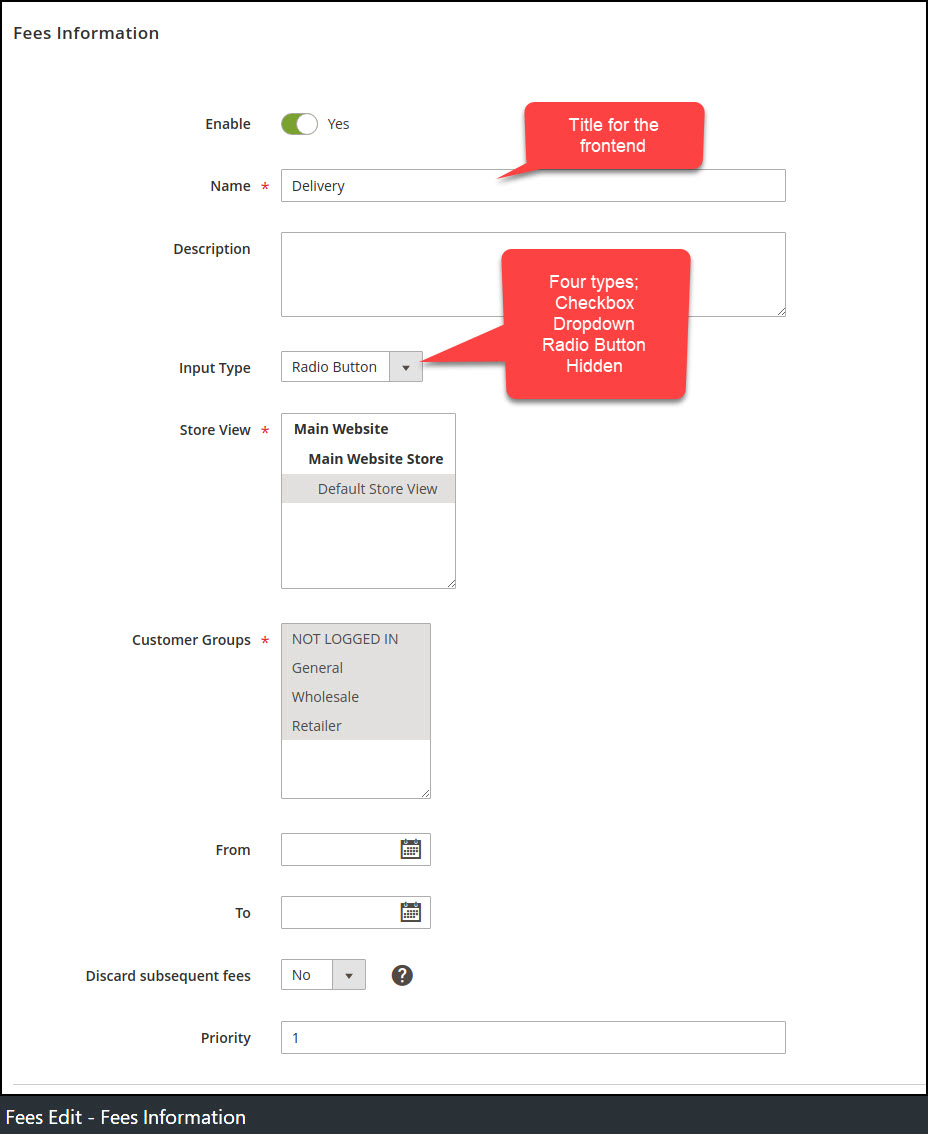
Here we can set some information about the Fee.
Enable - Set 'Yes' to enable the fee.
Name - Specify the name of the fee that will be displayed on the frontend as a title.
Description - Specify the description of the fee used for the backend purpose only.
Input Type - Specify the input type for the fee. Supported types are:
- Checkbox
- Radio
- Dropdown
- Hidden
Store View - Specify stores for which fees will be listed out on the frontend.
Customer Groups - Specify for which customer groups you want to enable this fee.
From and To - Select time period in between the fee will be displayed on the frontend or leave blank to display all the time.
Discard subsequent fees - To stop applying other fees after this fee is applied, set this to "Yes". It prevents the system from applying further fees to the order.
Priority - Set priority for the fee.
Options
Specify fees option that will be displayed on the Cart, Checkout and Admin Create Order page.
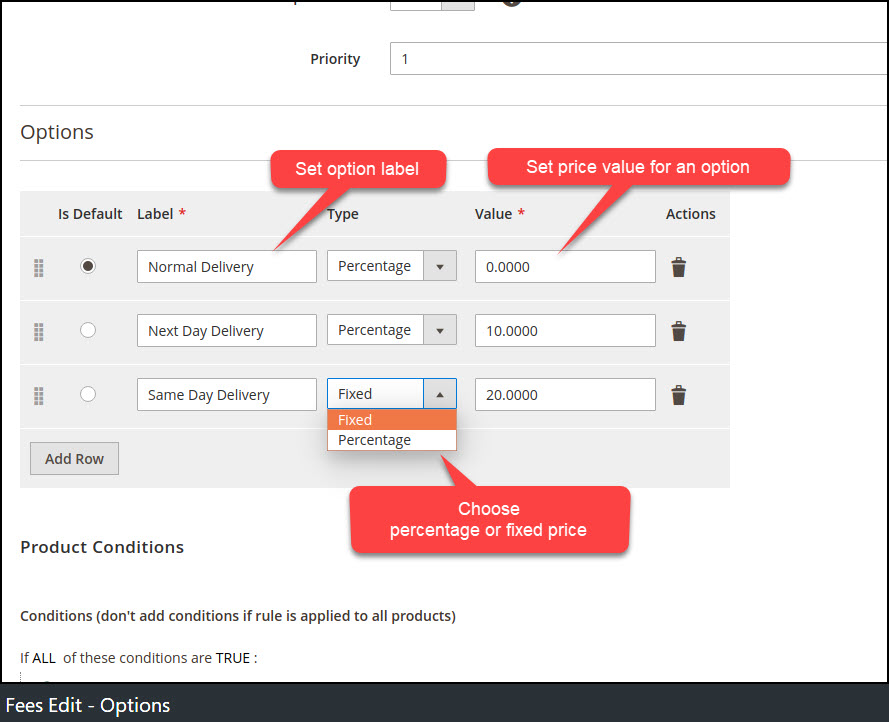
Is Default - Specify either by default select this option or not for this fee. (Hint: for the hidden type must select Is Default radio button otherwise it won't apply on the frontend.)
Label - Specify the label for the option.
Type - Specify the input type (Note: Percentage will be applied on the order subtotal.)
Possible options are:
- Fixed
- Percentage
Value - Specify the amount for the option.
Actions - Allows deleting the specific option.
Add Row - Allows to add a new option.
Drag - It allows moving the position of options. The same positions used to show options on the frontend.
Product Conditions
NOTE:
- Extra fees will be applied on the order subtotal, not on the product price or row total.
- The rule will list out on the frontend if any one product as per this rule exists in cart.
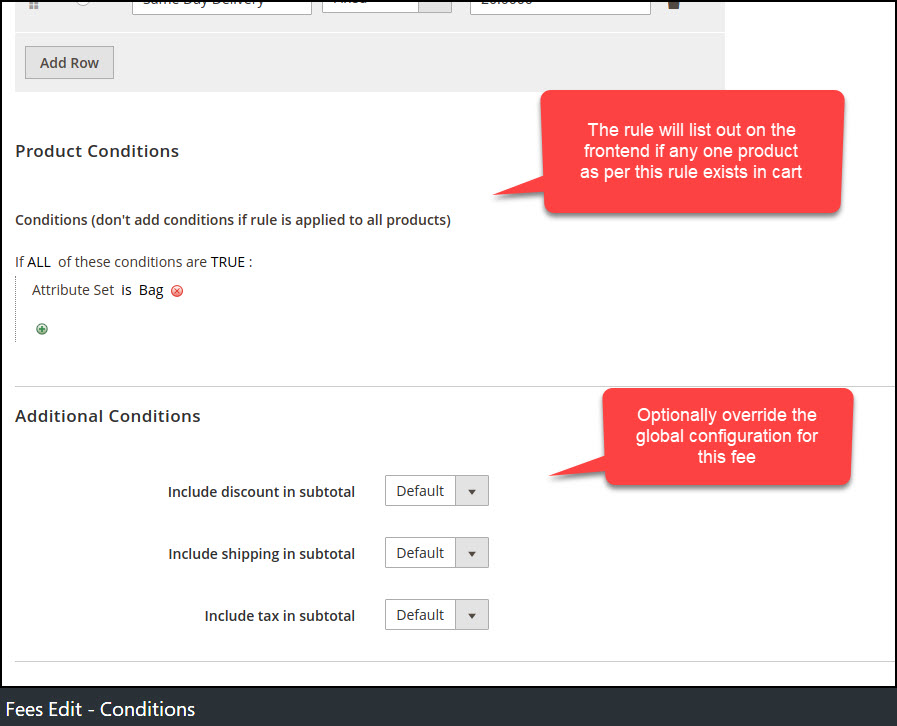
You can specify product conditions, in that, the fee will be listed out on the frontend if at least one product exists in the cart that meets these conditions.
Leave blank to display the fee by default in the cart without any condition.
Additional Conditions (only for percent fee type)
You can override these default configurations at the particular fee level.
Include discount in subtotal - Specify whether you want to add the fee after including the discount amount to the subtotal or not.
Include shipping in subtotal - Specify whether you want to add the fee after including the shipping amount to the subtotal or not.
Include tax in subtotal - Specify whether you want to add the fee after including the tax amount to the subtotal or not.
If the options are set to 'Default' then parameters for calculation will be taken from the General extension configuration (Store ⟶ Configuration ⟶ Magediary ⟶ Extra Order & Product Fees).
Frontend
Cart Page
The customer can select fees on the cart page respectively. The selected fees option will be added on the total. Fees of type percentage will be calculated based on the subtotal.
The below reference screenshot is showing different input types as per added in the backend.
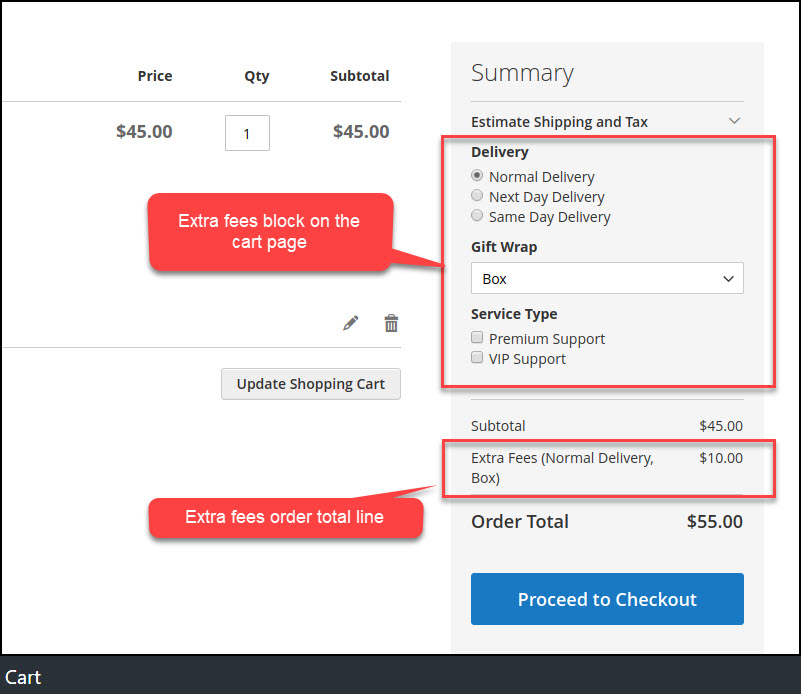
Checkout Page
Like the cart page, the customer can select it on the checkout page as well.
Here, the customer can change options on the checkout page that is selected from the cart page.
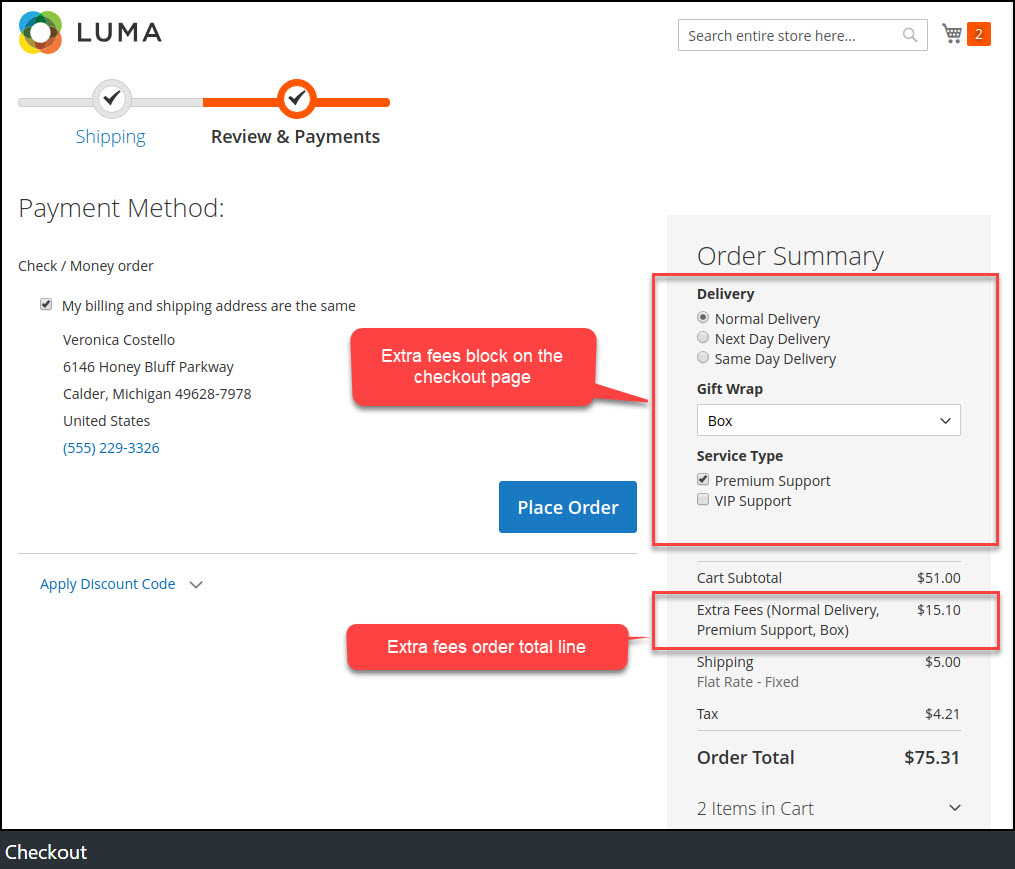
Admin
Admin Create Order
While creating an order from the backend, the admin can add extra fees from the create order form.
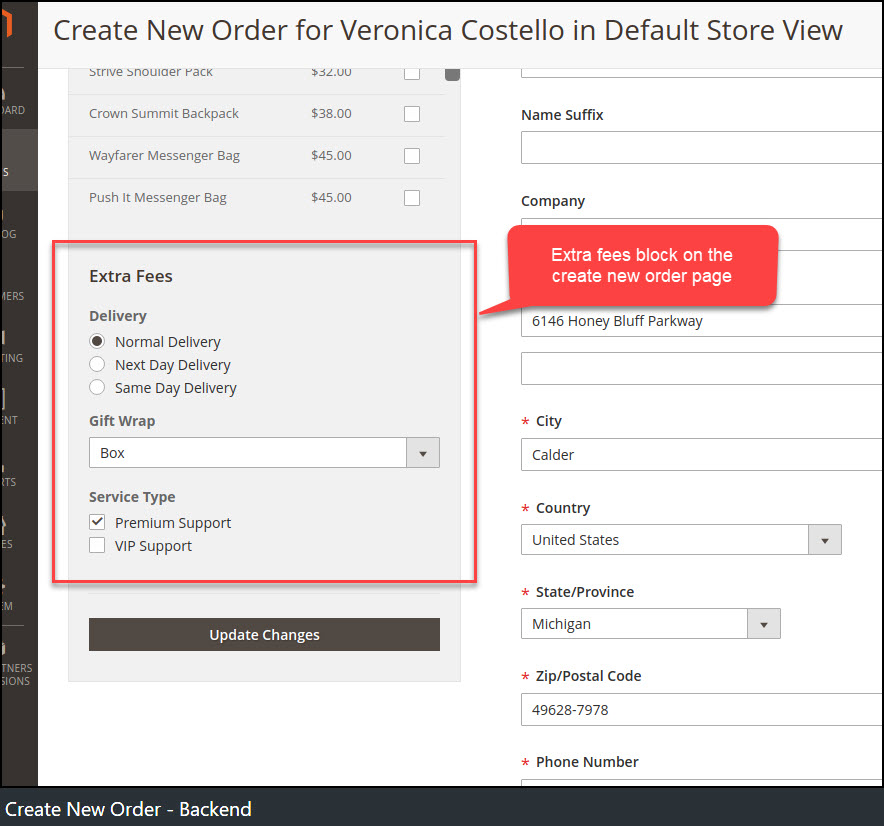
Order Totals
The extra fees line shows under the totals block on Order, Invoice, Shipment, Credit memo, PDF and in Email.
Order
Extra fees line is showing under the frontend order view totals block.
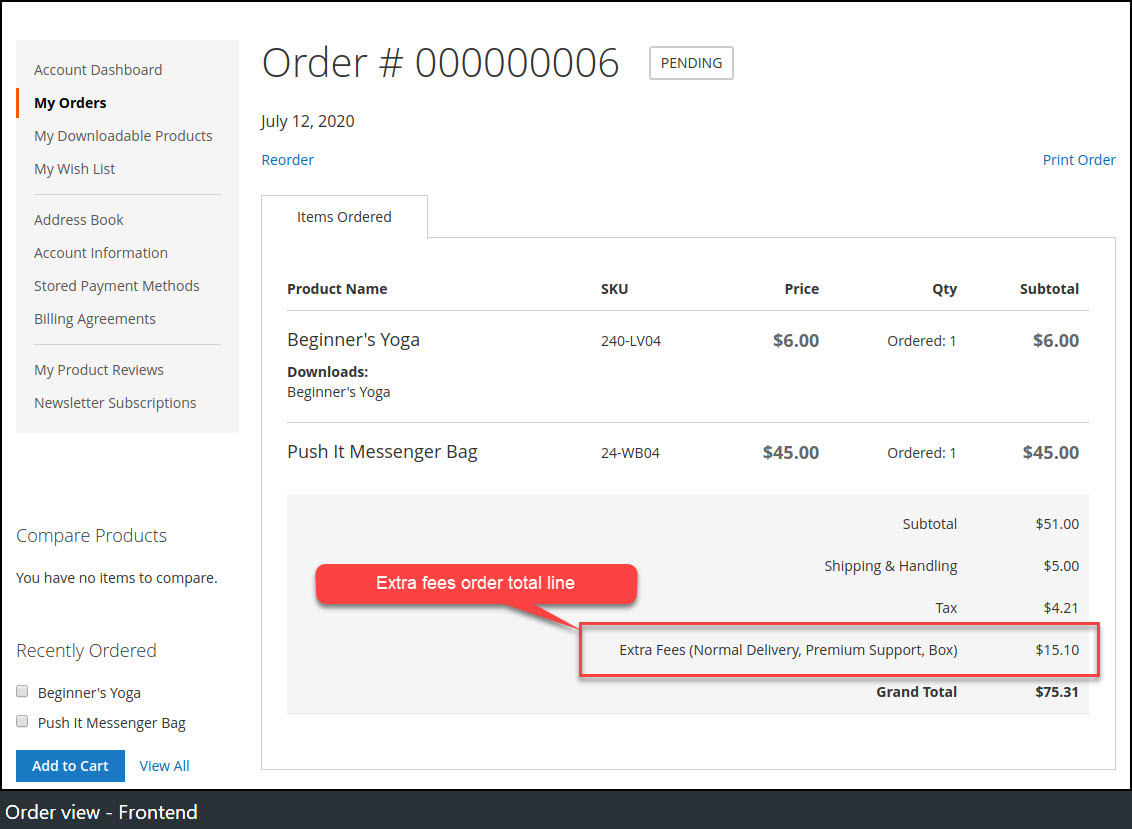
Extra fees line is showing under the backend order view totals block.
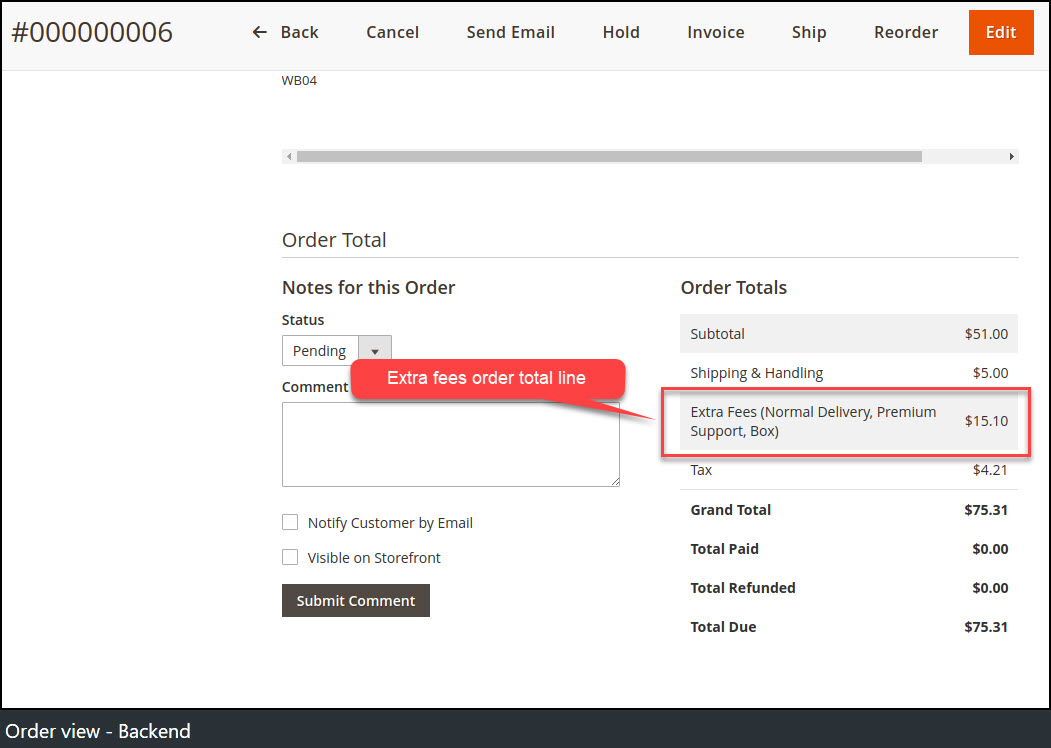
Invoice
Extra fees line is showing under the frontend invoice totals view block.
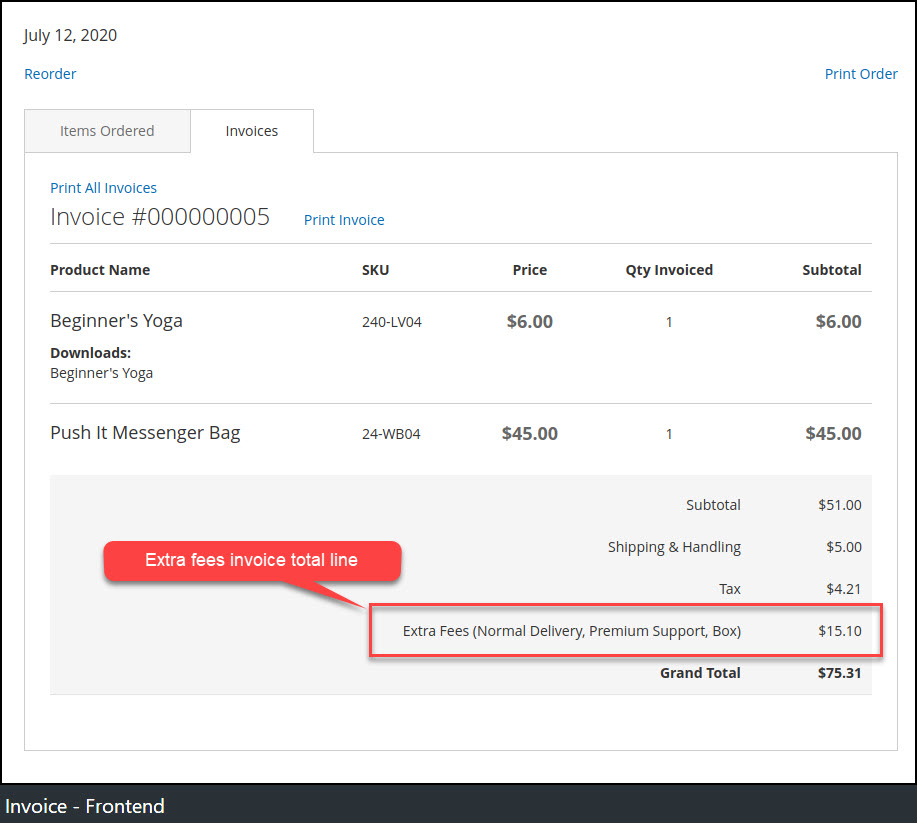
Credit memo
While generating the credit memo, extra fees are calculated automatically based on Qty to Refund items.
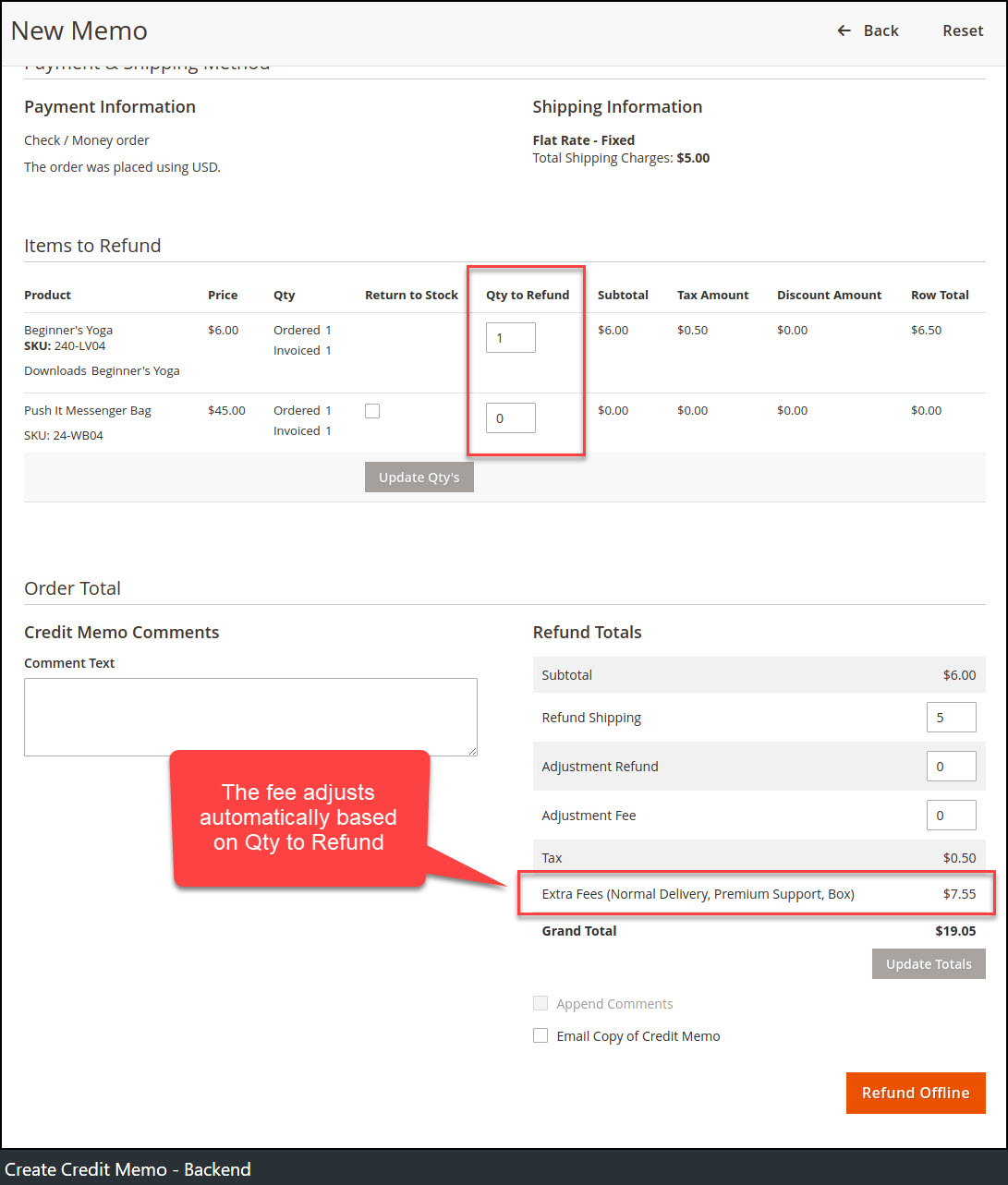
Extra fees line is showing under the frontend credit memo totals view block.
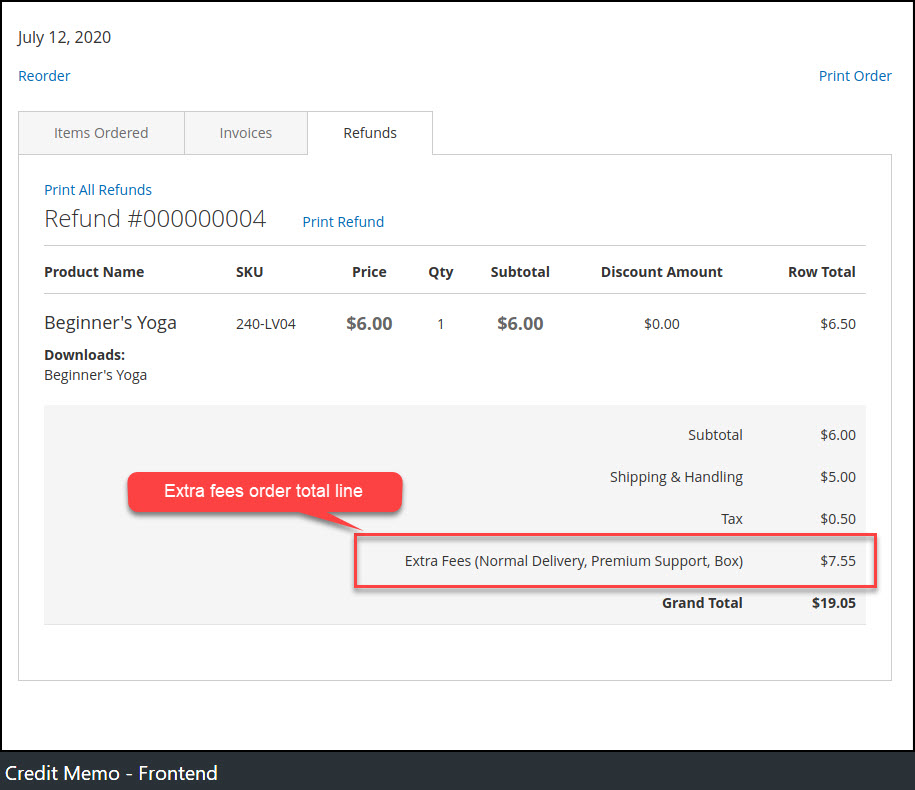
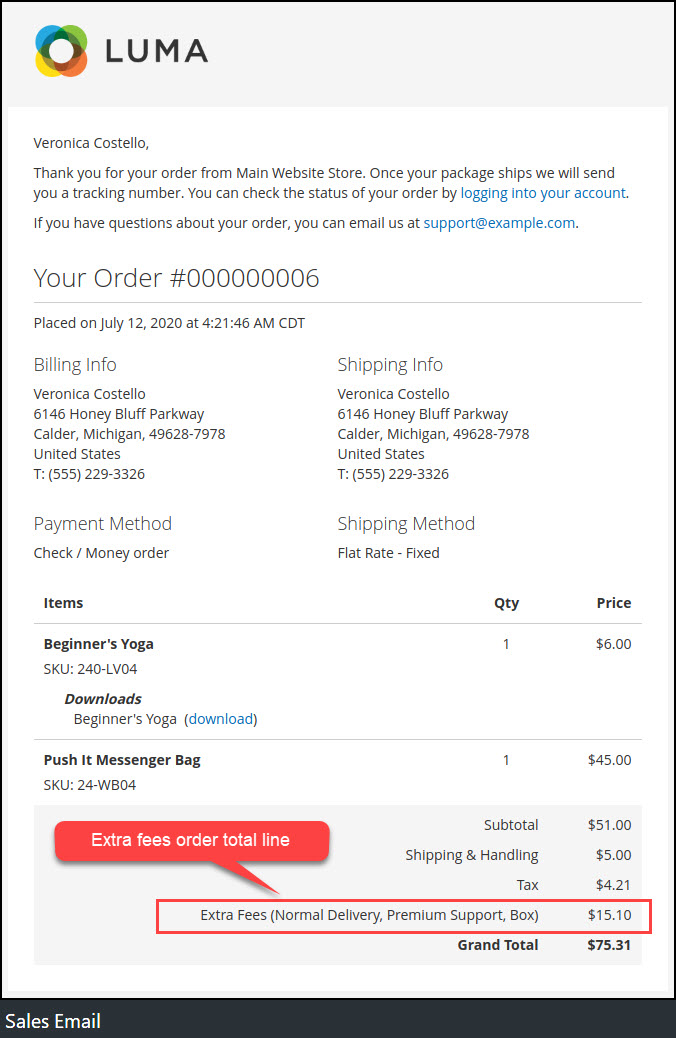
Extra fees line is showing under the invoice and credit memo PDF totals view block.
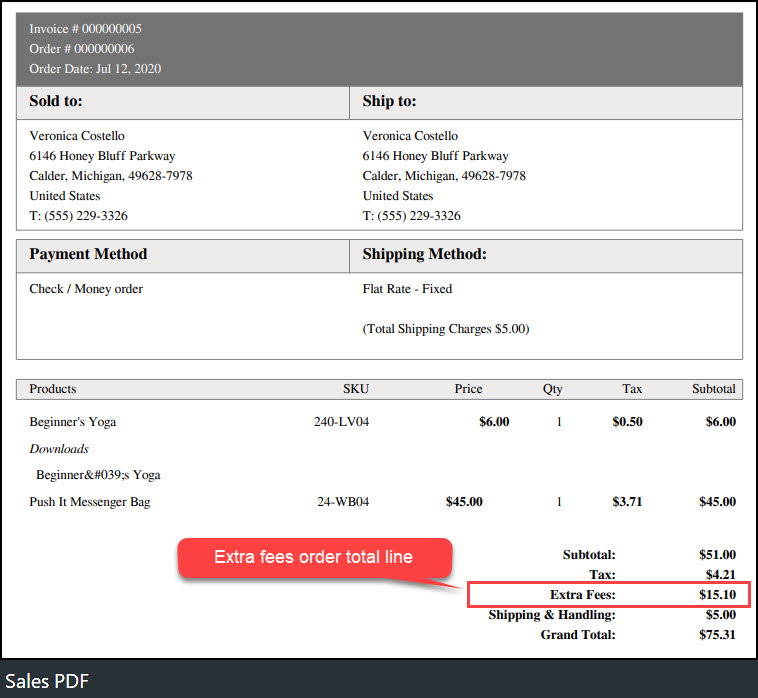
Backend Configuration
Log into the Magento Admin panel and go to Store ⟶ Configuration ⟶ Magediary ⟶ Extra Order & Product Fees.
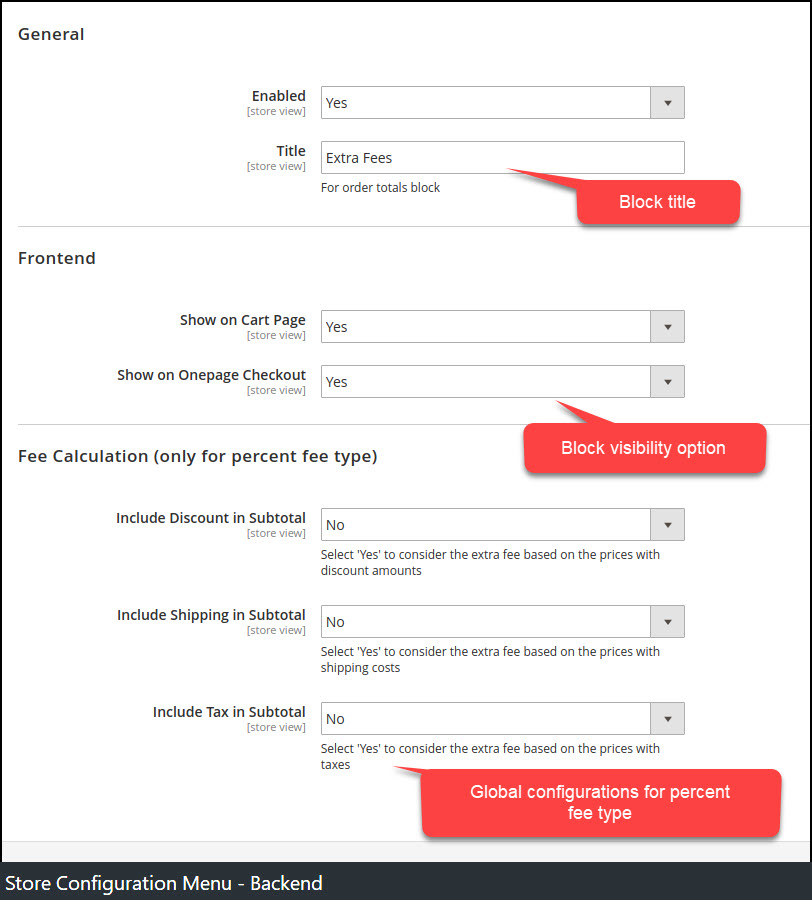
General
Enabled - Set 'Yes' to enable the extra fees functionality.
Title - Set the frontend block title for the Cart and Checkout page.
Frontend
Show on Cart Page - Set 'Yes' to enable extra fees block on the Cart page.
Show on Checkout Page - Set 'Yes' to enable extra fees block on the Checkout page.
Fee Calculation (only for percent fee type)
Include Discount in Subtotal - Set 'Yes' if you want to calculate the extra fee based on the prices with discount amounts.
Include Shipping in Subtotal - Set 'Yes' if you want to calculate the extra fee based on the prices with shipping costs.
Include Tax in Subtotal - Set 'Yes' if you want to calculate the extra fee based on the prices with taxes.
