Product Labels & Badges
To get this extension, go to the Product Labels & Badges extension page.
Product Labels & Badges
Frontend
Product List
On the category page, it shows all applicable labels.

Product View
On the product page, it shows all applicable labels.
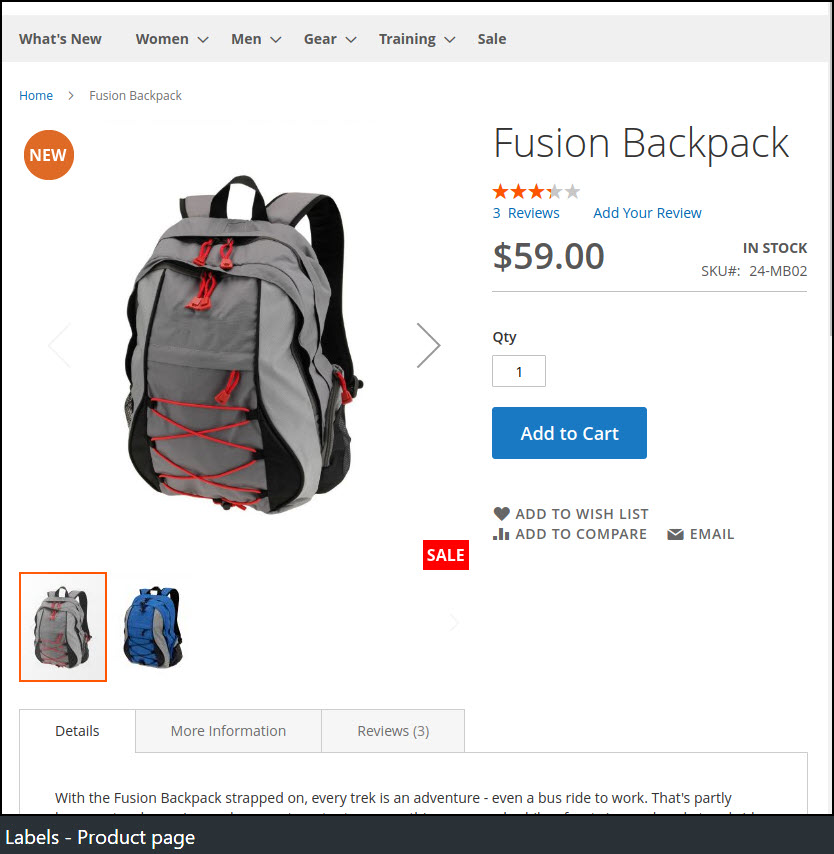
Home Page
On the home page product list block, it shows all applicable labels.
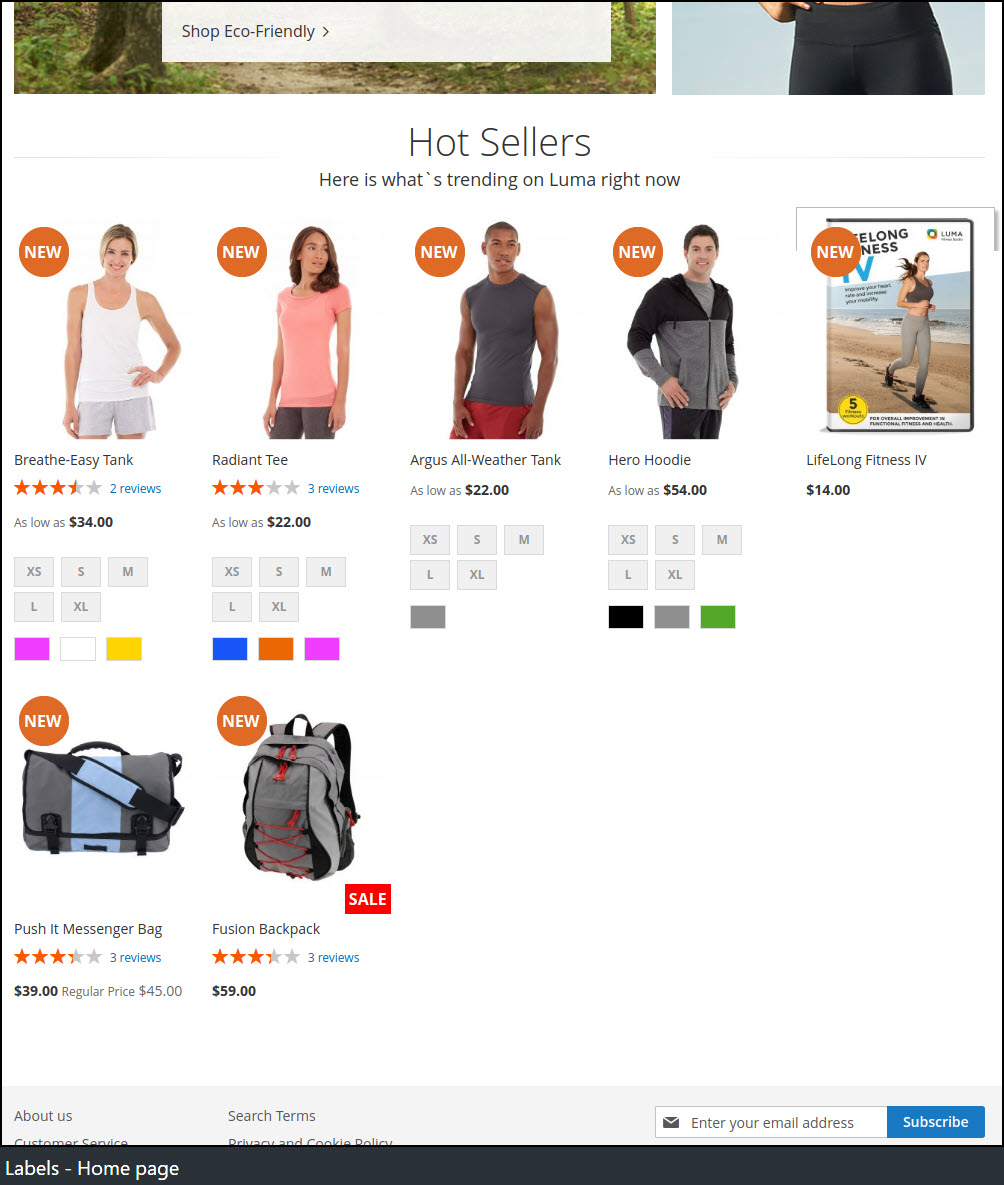
Related and Up-Sells Products
It shows all applicable labels under the related and up-sells products list block.
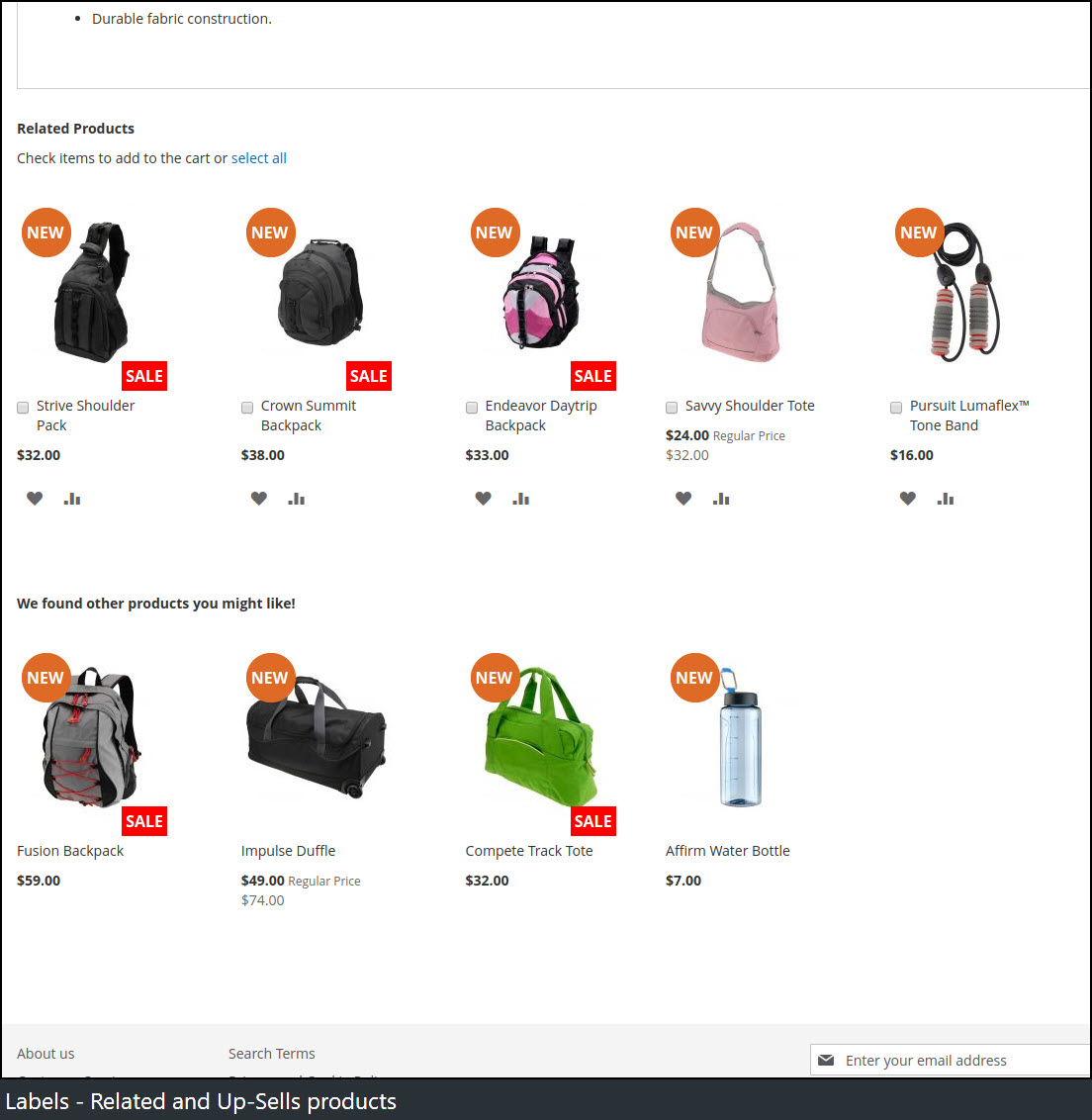
Cross-Sells Products
It shows all applicable labels under the cross-sells products list block.
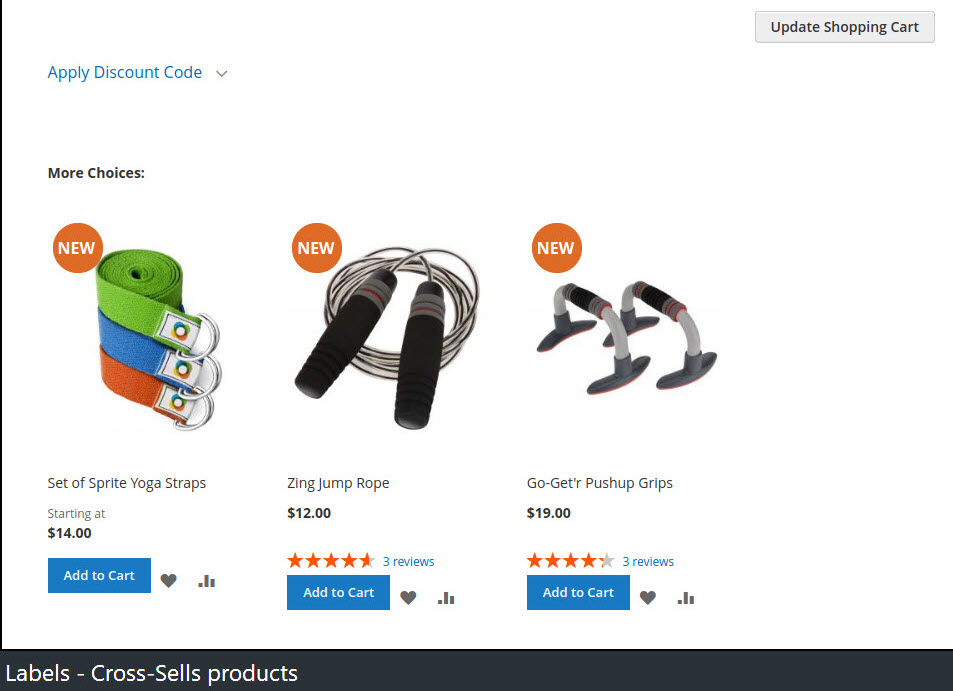
Add New Label
Sign in to Magento Admin panel and navigate to Marketing ⟶ Product Labels by Magediary ⟶ Product Labels.
Here we can add a new label or manage existing labels from the grid. Clicking on Add New Label button will create a new entry.
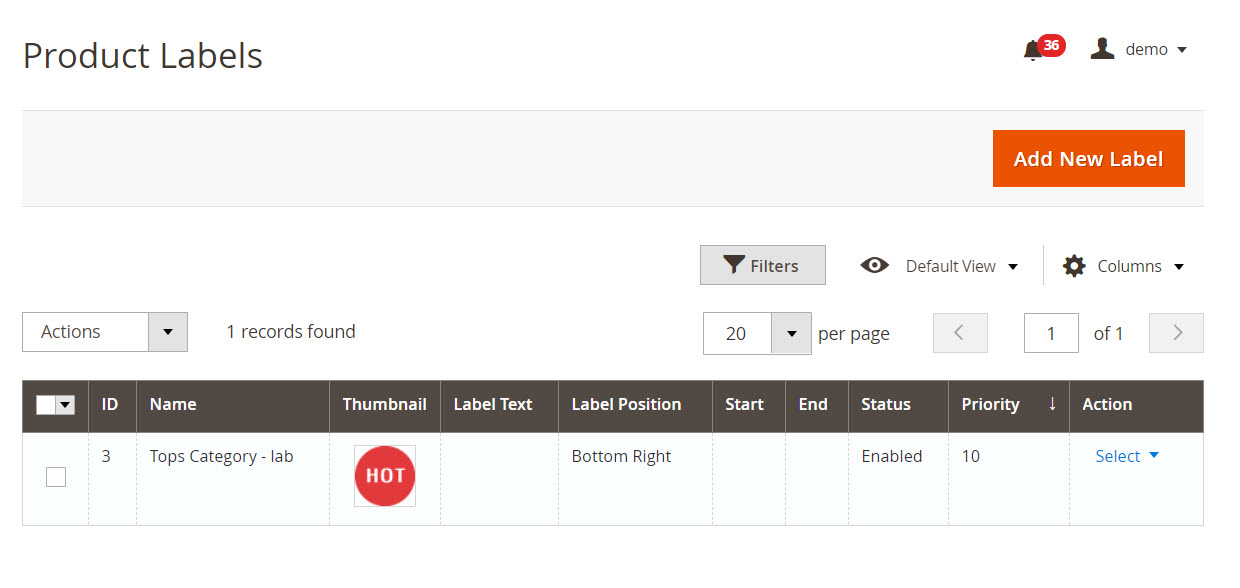
Label Information
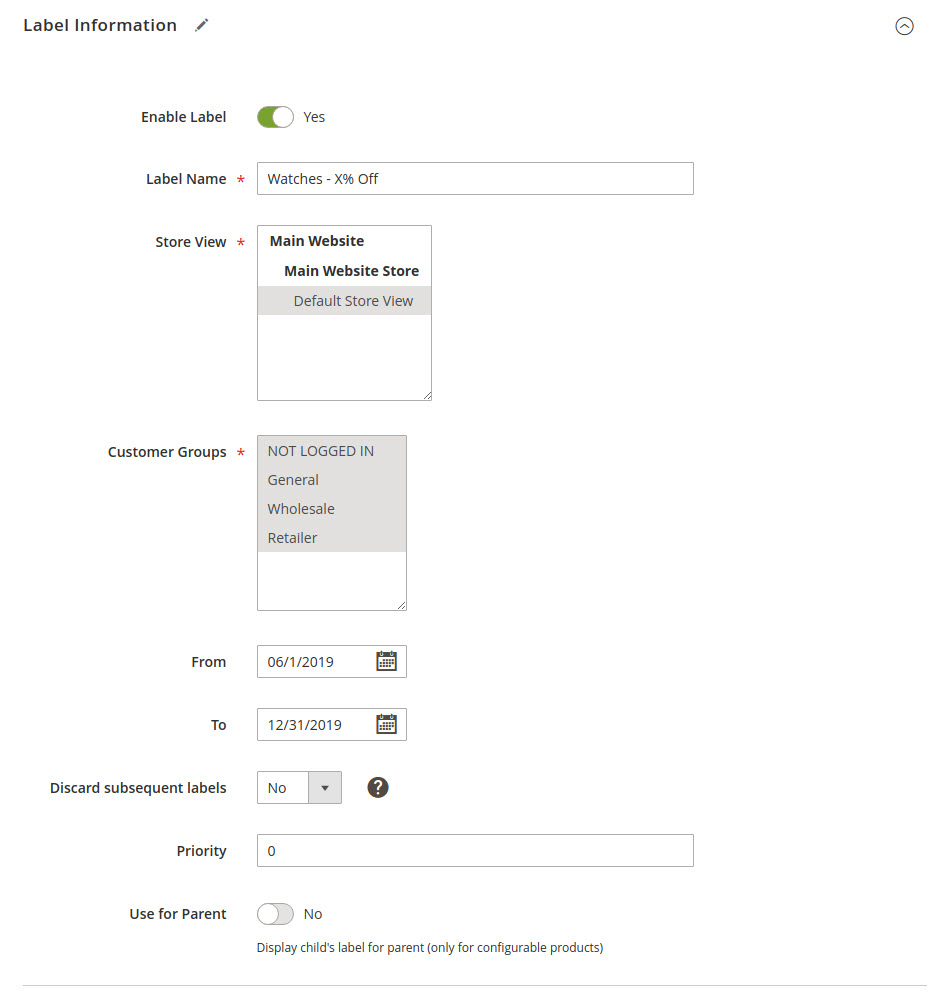
Here we can set some information about the Label.
Enable Label enable or disable the label.
Label Name specifies the name of the label for the backend purpose only.
Store View determine on which store view the label will be visible on the frontend.
Customer Groups can be set for the audience to whom the label will be visible on the frontend.
From and To fields to make the label visible for a selected time interval or leave blank for the permanent display of label.
Discard subsequent labels set `Yes' to stop processing other labels after this label is applied. It prevents the system from applying multiple labels to the same product.
Priority set priority for the label.
Use for Parent set Yes to update the label with selected option's simple product for configurable product.
Label Configuration
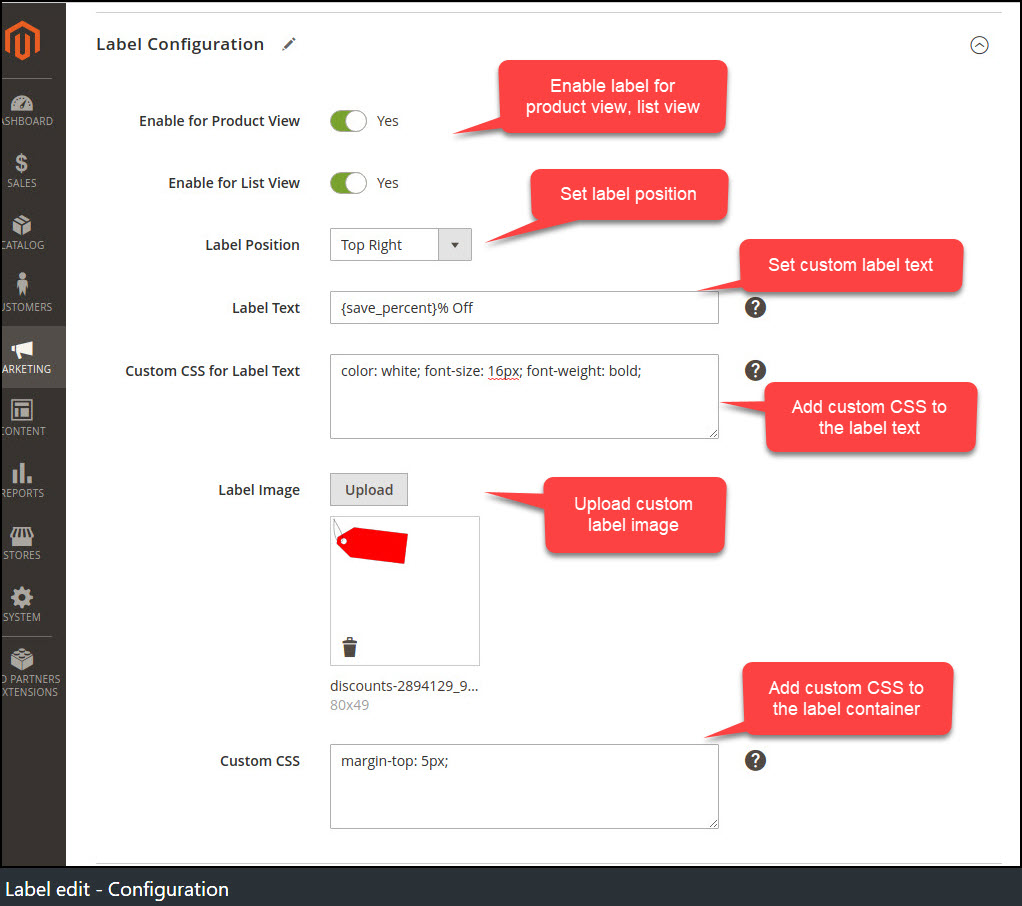
Enable for Product View
Enable for the product view page or not.
Enable for List View
Enable for the product list block like category, related, up-sell, cross-sell or not.
Label Position
Set the position of the label. Possible options are:
- Top Left
- Top Right
- Bottom Left
- Bottom Right
Label Text
Specify the product label text. You can use the following dynamic parameters in the label text. Possible options are:
- {attribute:code} - attribute value
- {save_percent} - discount percentage
- {save_amount} - discount amount
- {price} - regular price
- {special_price} - special price
- {qty} - stock amount
- {br} - new line
- {sku} - product SKU
- {spdl} - X days left for special price
- {sphl} - X hours left for special price
For example,
- {attribute:brand}
- {save_percent}% Off
- Only {qty} left
- Sale ends in {spdl} days
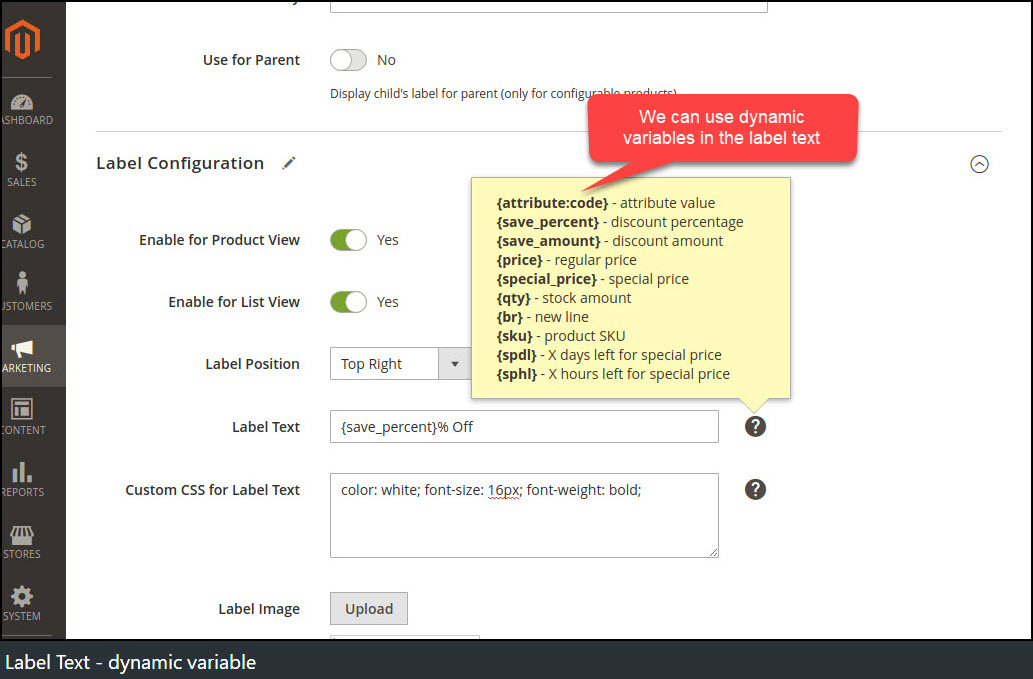
Custom CSS for Label
Add custom CSS that will only apply to the text div block.
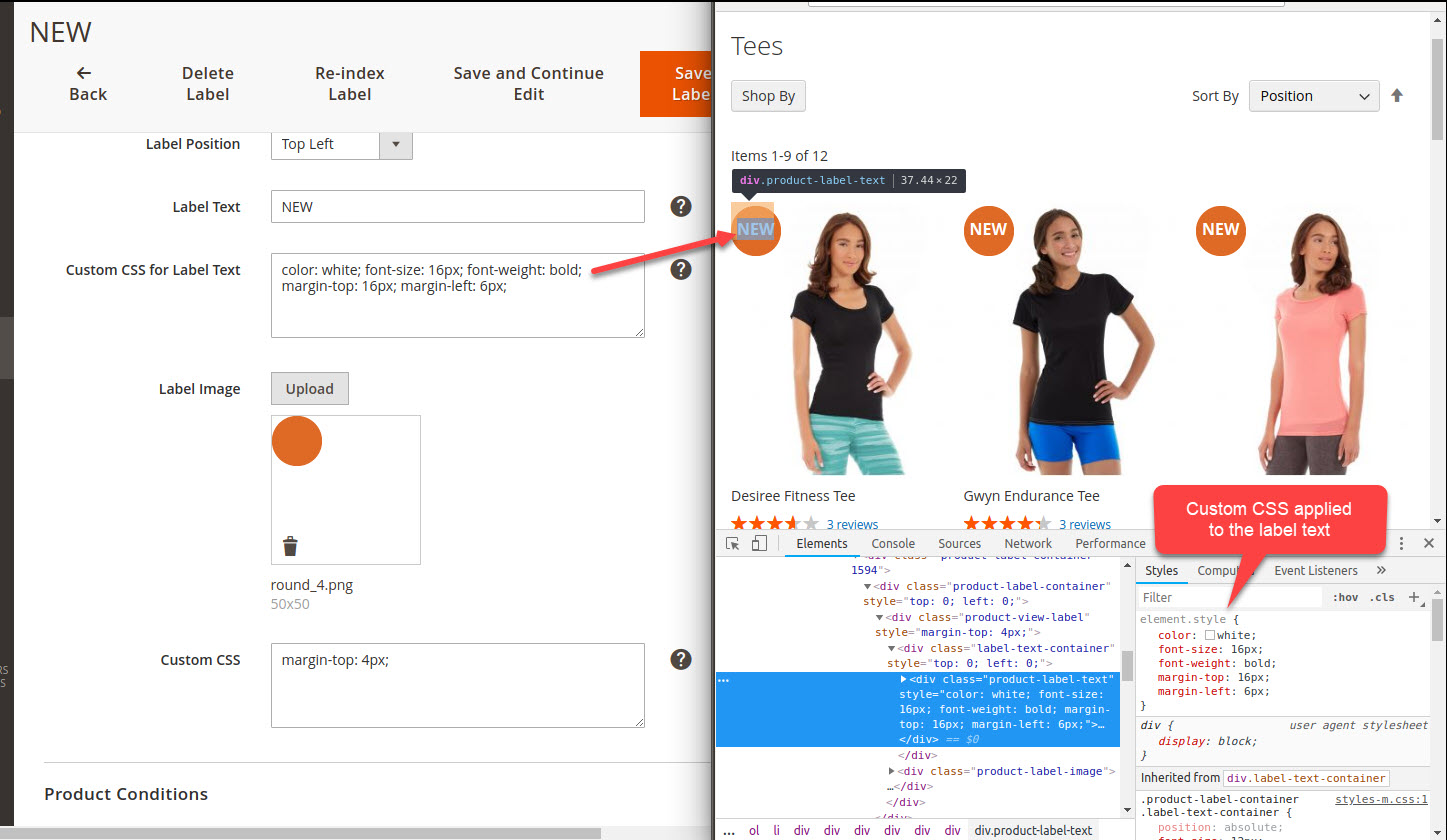
Label Image
Upload a label image that will show on the frontend.
Custom CSS
Add custom CSS that will only to this label container.
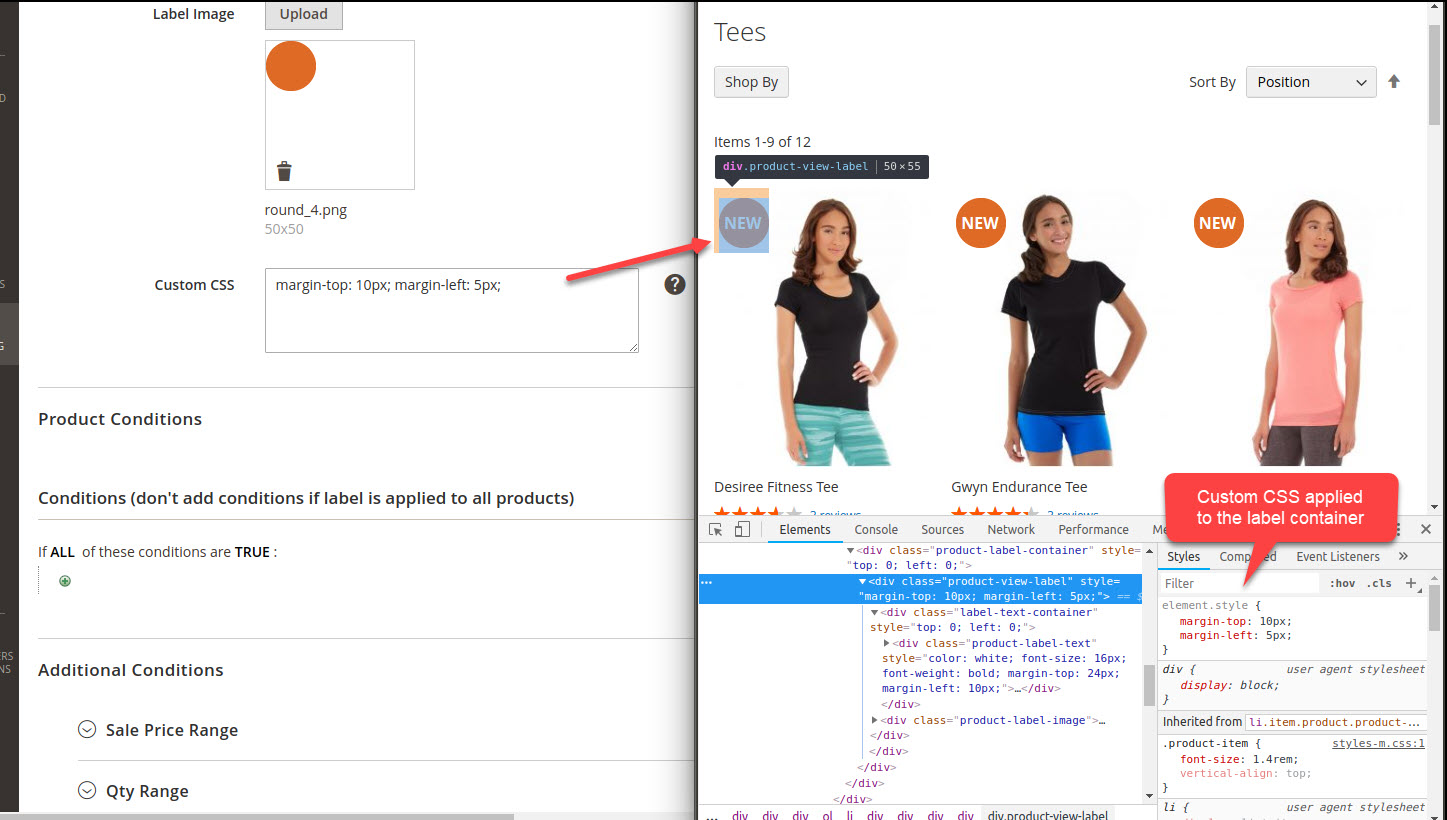
Product Conditions
You can specify product conditions.
Label will only display to the product if the conditions are met.
Leave blank to display label to all products.
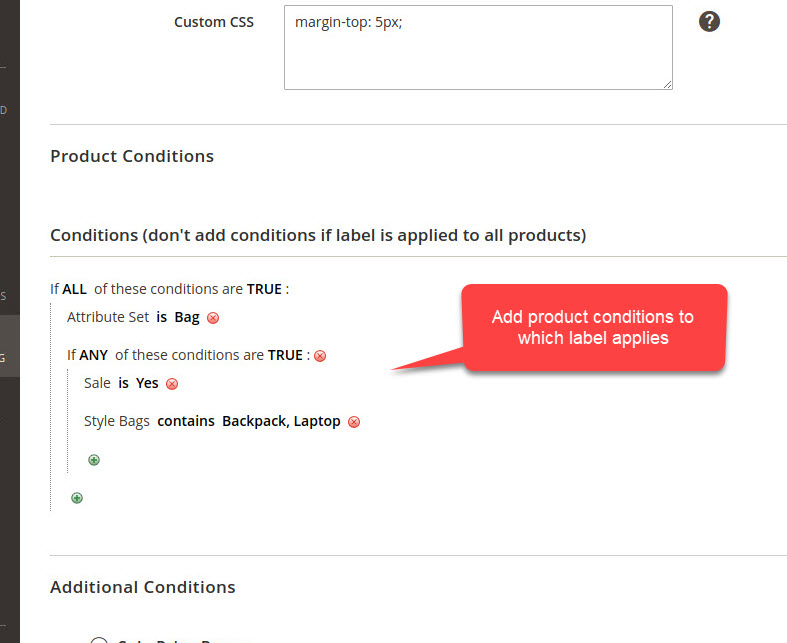
Additional Conditions
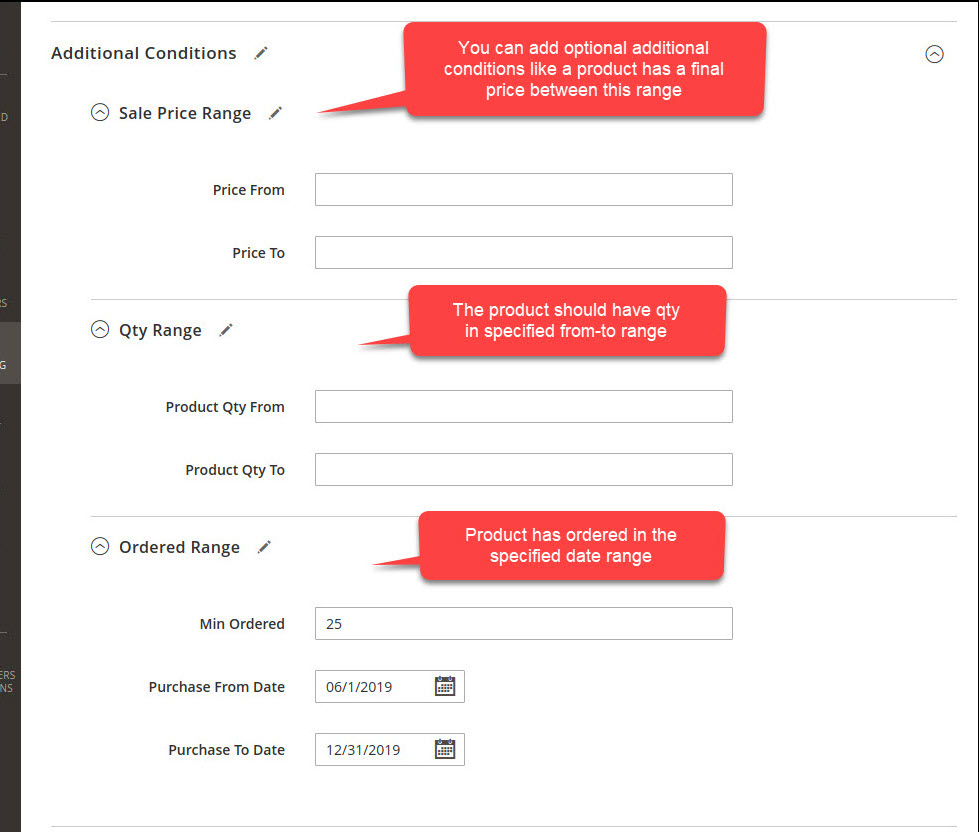
Sale Price Range
The label will only display if the product has a final sale price in this range. Leave blank to skip this condition.
- Price From: set the starting price
- Price To: set the ending price
For example,
Price From: 100,Price To: blank- The label will be displayed to products that have a sale price greater or equal 100.
Price From: blank,Price To: 500- The label will be displayed to products that have a sale price less or equal 500.
Price From: 100,Price To: 500- The label will be displayed to products that have a sale price from 100 to 500.
Qty Range
The label will only display if the product has a quantity in this range. Leave blank to skip this condition.
- Product Qty From: set the starting qty
- Product Qty To: set the ending qty
For example,
Product Qty From: 100,Product Qty To: blank- The label will be displayed to products that a minimum available qty 100.
Product Qty From: blank,Product Qty To: 500- The label will be displayed to products that have a minimum qty 500.
Product Qty From: 100,Product Qty To: 500- The label will be displayed to products that have a qty from 100 to 500.
Ordered Range
The label will only display to products if minimum number of qty ordered of the product in the specified date range. Leave blank to skip this condition.
- Min Ordered: minimum ordered qty
- Purchase From Date: from the date
- Purchase To Date: to the date
For example,
Min Ordered: 50,Purchase From Date: blank,Purchase To Date: blank- The label will be displayed to products that minimum sold 25 qty.
Min Ordered: 25,Purchase From Date: 01/01/2019,Purchase To Date: 01/01/2020- The label will be displayed to products that minimum sold 25 qty from 1st Jan 2019 to 1st Jan 2020.
Configuration
Sign in to Magento Admin panel and navigate to Store ⟶ Configuration ⟶ Magediary ⟶ Product Label ⟶ General, Here select Yes to enable the product label and save the configuration.
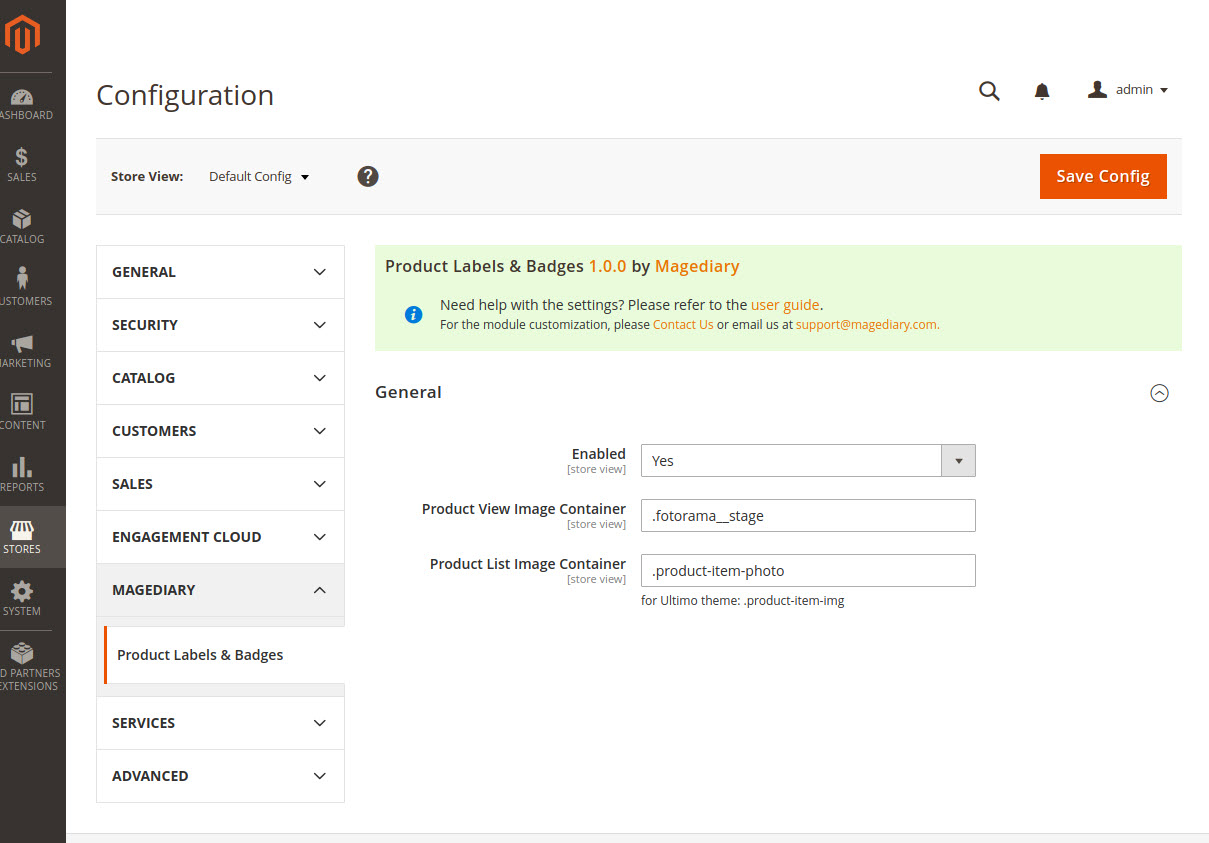
This preference lets you configure multiple parameters.
Enabled field allows to enable the product label.
Product View Image Container field allows to set the DOM-selector for a product page label container.
Product List Image Container field allows to set the DOM-selector for a product list block label container.
YouTube demo
How it works - Demo
